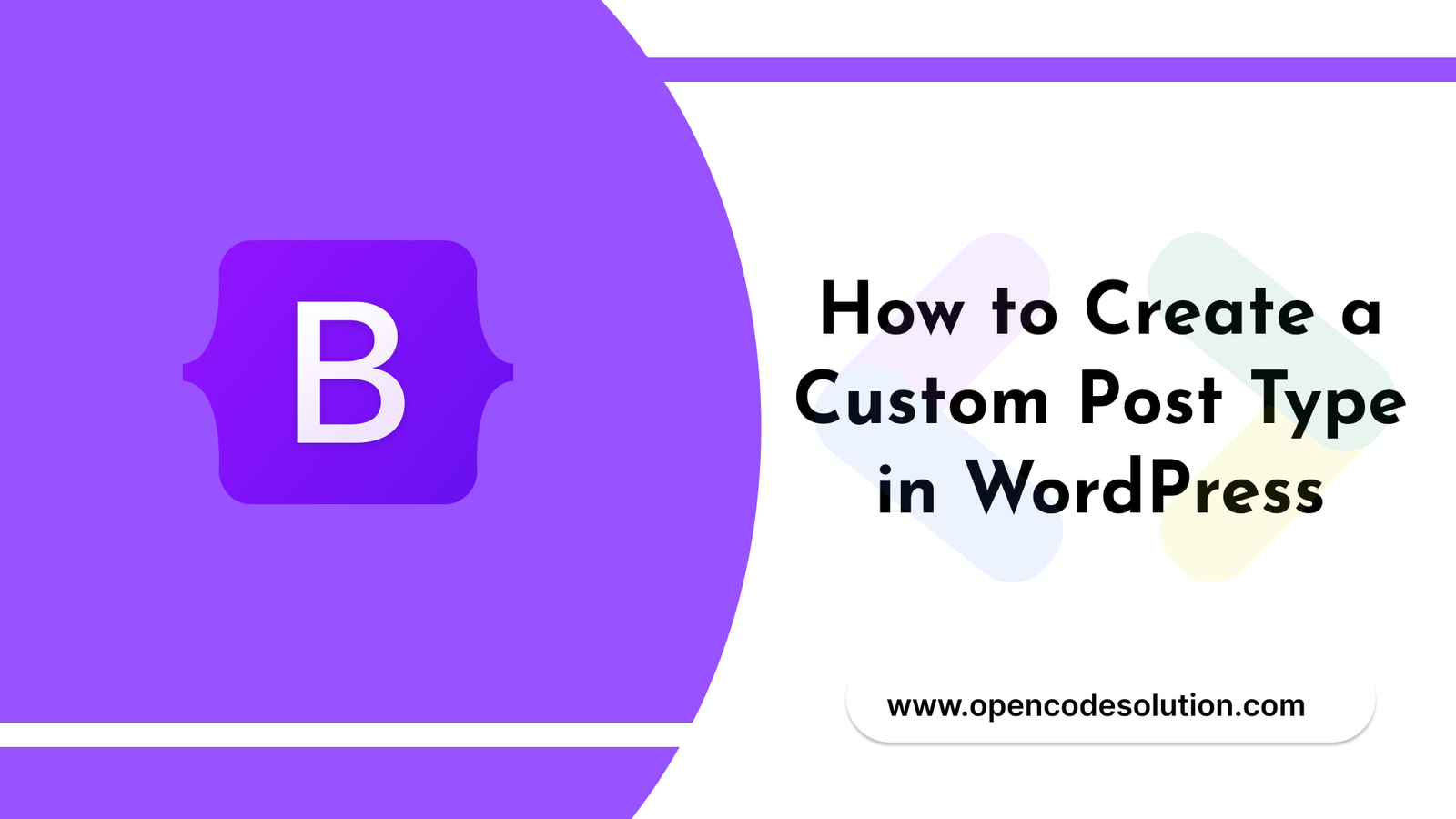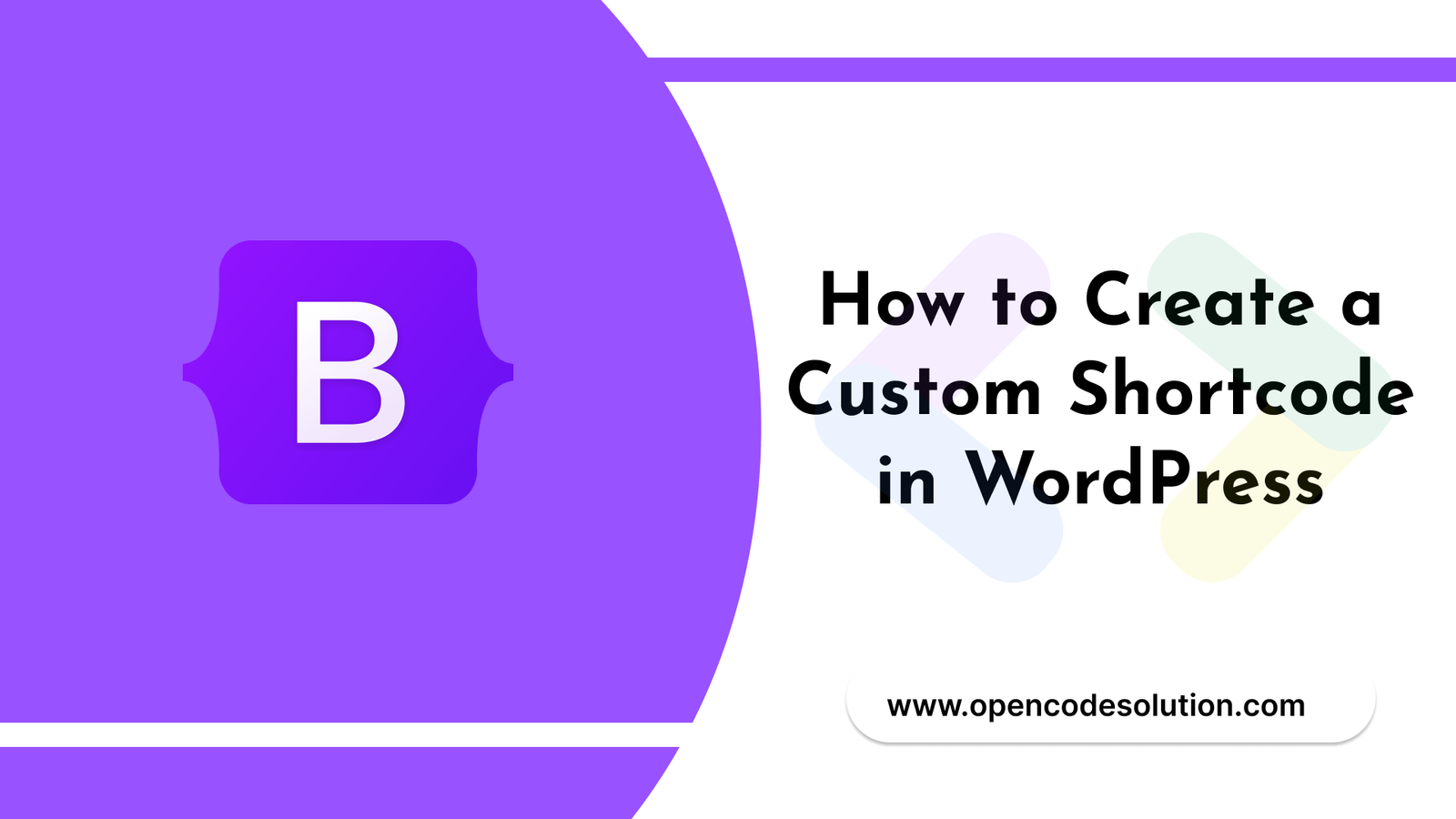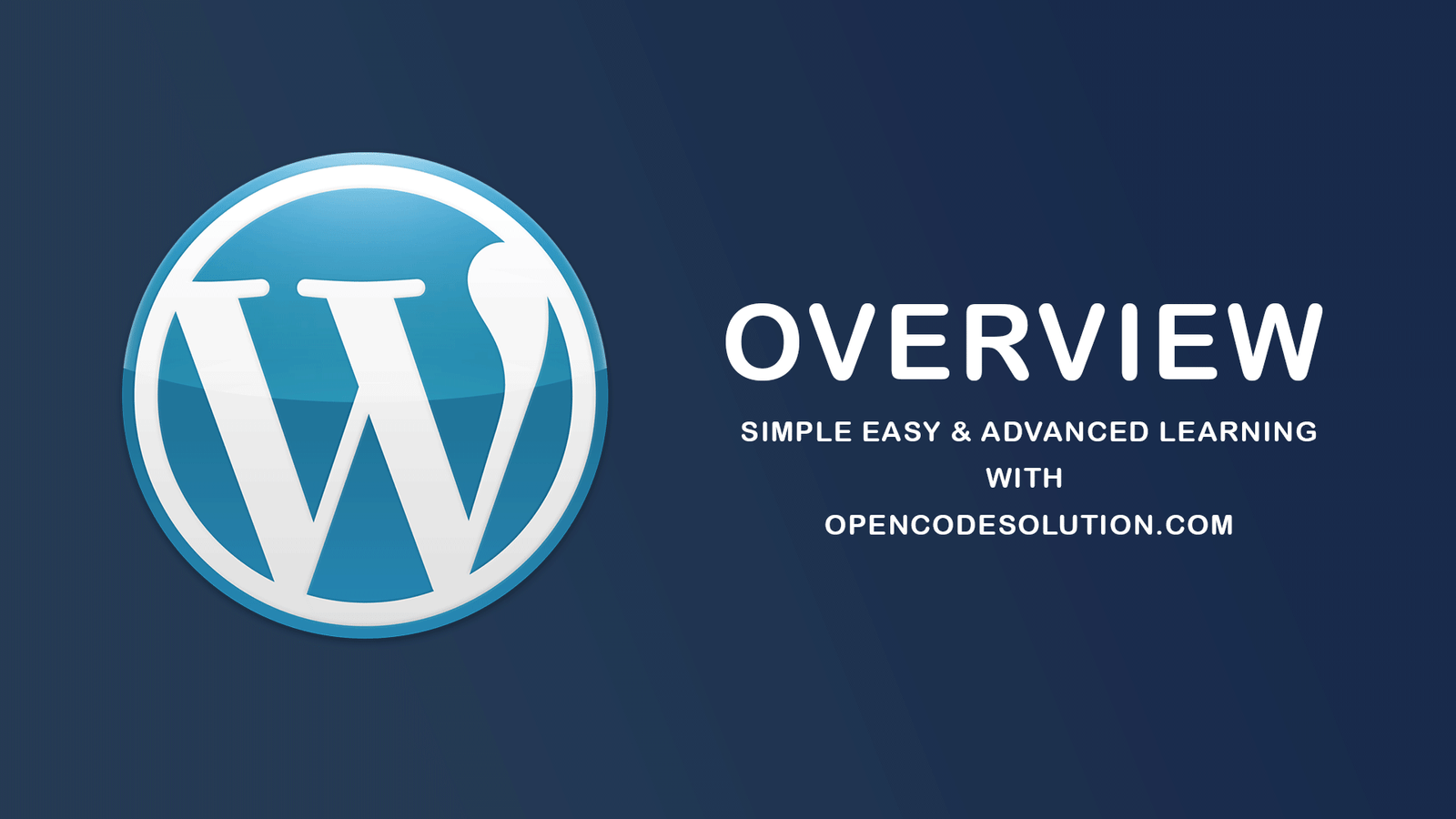How to Create Custom Taxonomy with Custom Post Types in WordPress

Custom taxonomies are a powerful feature in WordPress that allow you to group and organize your content in meaningful ways. When combined with custom post types, custom taxonomies can help you create a highly organized and efficient website. Here is a step-by-step guide on how to create a custom taxonomy for your custom post type in WordPress:
- Plan your custom taxonomy: Before you start coding, determine what type of content you want to group with your custom taxonomy. You will need to decide on the name of the taxonomy, the labels, and any custom fields or terms that are needed.
- Register the custom taxonomy: In your functions.php file, add the following code to register your custom taxonomy:
function custom_taxonomy() {
$labels = array(
'name' => __( 'Custom Taxonomy Name' ),
'singular_name' => __( 'Custom Taxonomy Singular Name' ),
'search_items' => __( 'Search Custom Taxonomy' ),
'all_items' => __( 'All Custom Taxonomy' ),
'parent_item' => __( 'Parent Custom Taxonomy' ),
'parent_item_colon' => __( 'Parent Custom Taxonomy:' ),
'edit_item' => __( 'Edit Custom Taxonomy' ),
'update_item' => __( 'Update Custom Taxonomy' ),
'add_new_item' => __( 'Add New Custom Taxonomy' ),
'new_item_name' => __( 'New Custom Taxonomy Name' ),
'menu_name' => __( 'Custom Taxonomy' ),
);
$args = array(
'labels' => $labels,
'hierarchical' => true,
'show_ui' => true,
'show_admin_column' => true,
'query_var' => true,
'rewrite' => array( 'slug' => 'custom-taxonomy' ),
);
register_taxonomy( 'custom_taxonomy_name', array( 'custom_post_type_name' ), $args );
}
add_action( 'init', 'custom_taxonomy' );
Replace 'Custom Taxonomy Name', 'Custom Taxonomy Singular Name', and 'Custom Taxonomy' with the desired labels. Replace 'custom_taxonomy_name' with a unique name for your custom taxonomy, and replace 'custom_post_type_name' with the name of your custom post type.
- Add custom terms: To add custom terms to your custom taxonomy, go to Posts > Custom Taxonomy in your WordPress dashboard. Here, you can create new terms and assign them to your custom post type.
- Display the custom taxonomy: To display your custom taxonomy on your website, you will need to modify the template file for your custom post type. Add the following code to your template file where you want to display the custom taxonomy:
<?php the_terms( $post->ID, 'custom_taxonomy_name', '<div class="custom-taxonomy">', ', ', '</div>' ); ?>
Replace 'custom_taxonomy_name' with the name of your custom taxonomy.
- Test the custom taxonomy: Once you have created your custom taxonomy, add some content to your custom post type and test the custom taxonomy to make sure it works as expected.
Creating a custom taxonomy for your custom post type can help you organize your content and make it easier for users to find what they're looking for on your website. With a bit of planning and coding, you can create a custom taxonomy that adds value to your website and enhances the user experience.
Categories : WordPress
Tags : Wordpress template customization custom post type custom taxonomy

Praful Sangani
0 Comments
Related Articles
What Is Wordpress #1
 By Praful Sangani -
August 04,2022
By Praful Sangani -
August 04,2022
WordPress Overview #2
 By Praful Sangani -
August 04,2022
By Praful Sangani -
August 04,2022
WordPress Installation #3
 By Praful Sangani -
August 04,2022
By Praful Sangani -
August 04,2022
Categories
Laravel
48React
17CSS
4jQuery
3PHP
19JavaScript
53HTML
4Python
30Node.js
2Git
8Bootstrap
15MySQL
7WordPress
27Popular Articles
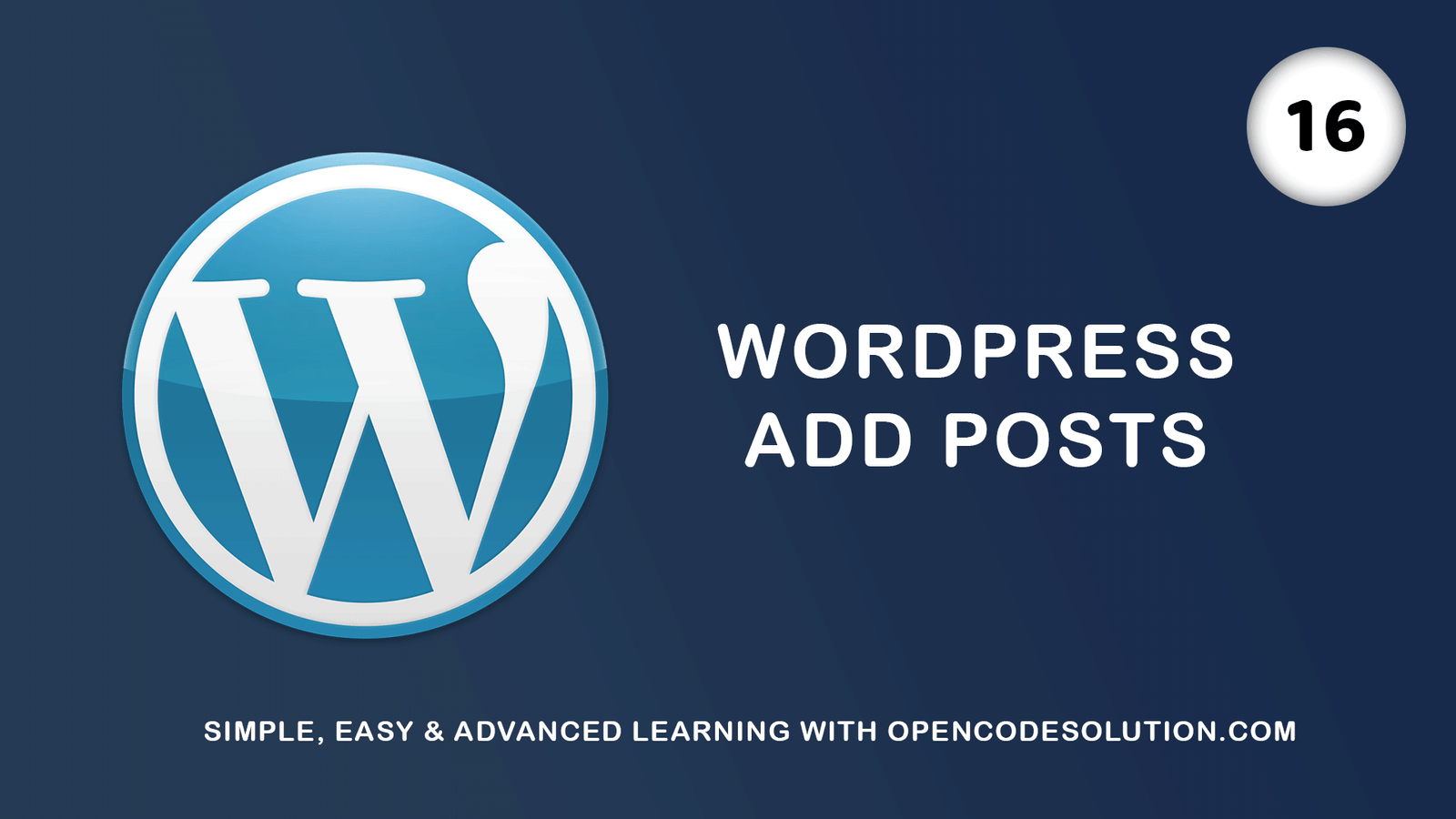
WordPress Add Posts #16
August 04,2022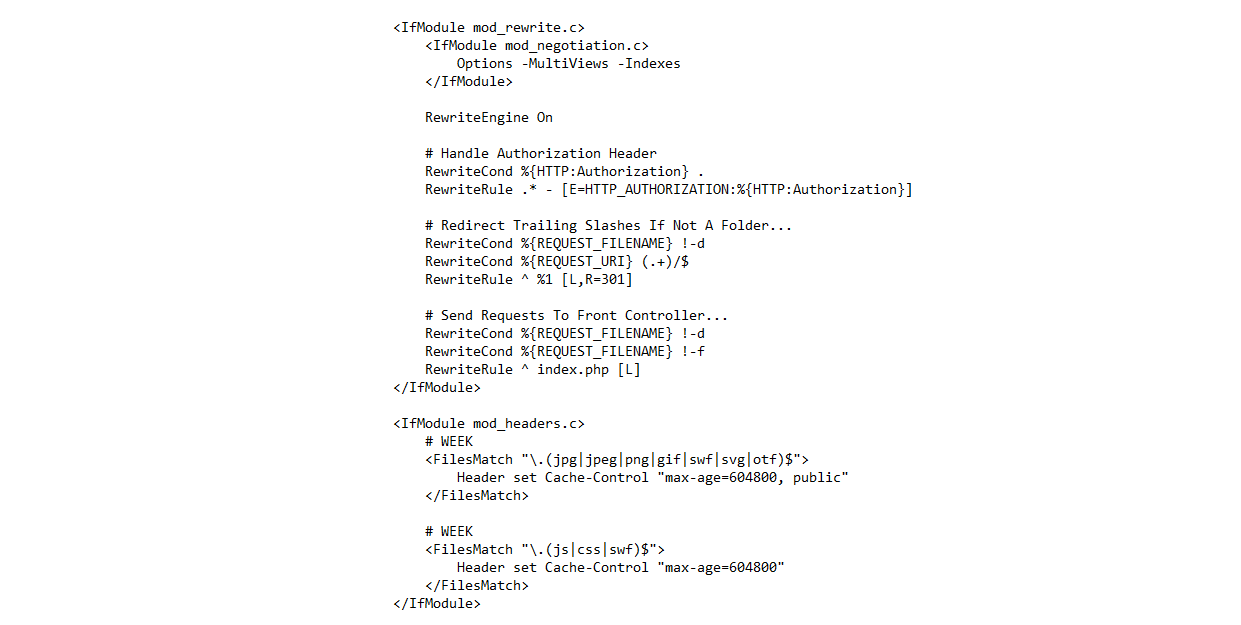
GZIP and Browser Cache a website wi...
July 21,2022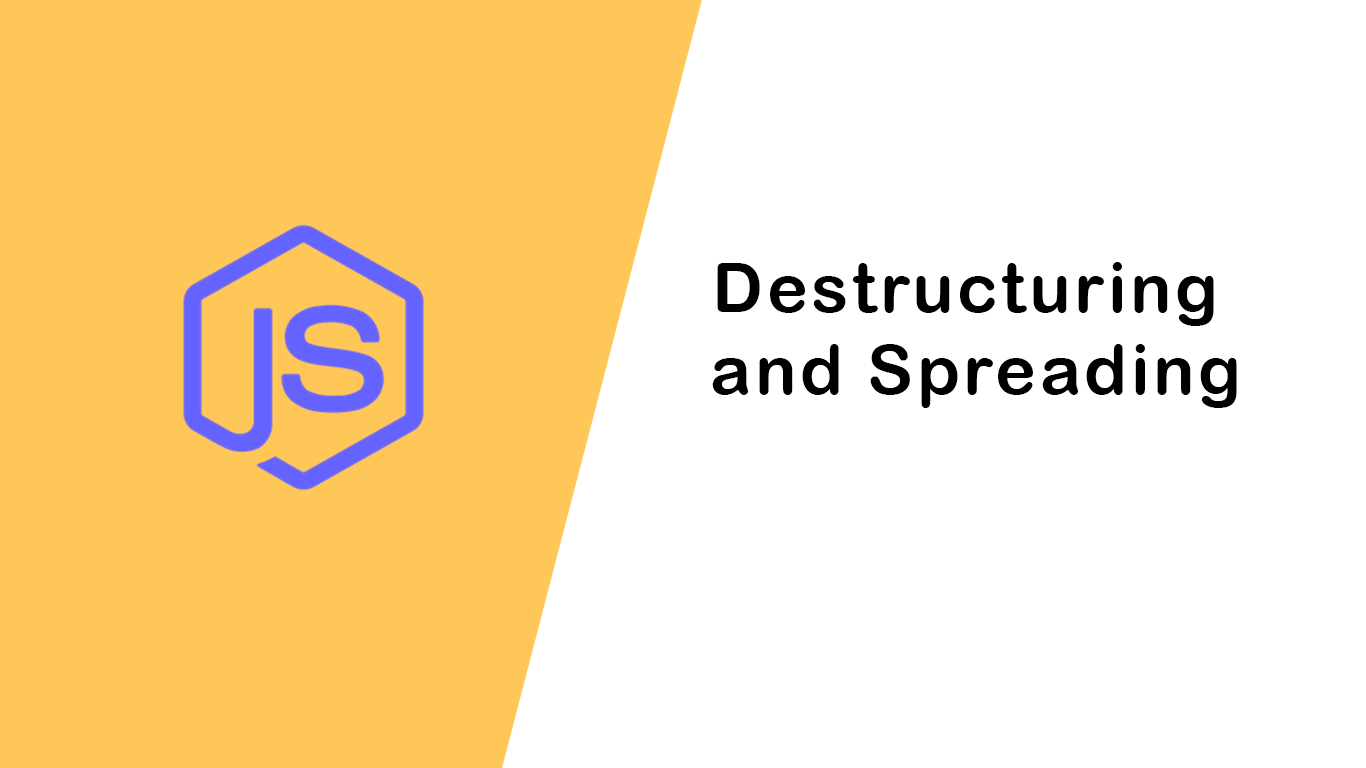
Destructuring and Spreading
August 13,2022
Import Export CSV And Excel File in...
July 22,2022
Laravel 8 Custom User Login and Reg...
July 19,2022Featured Articles

Laravel 9 Custom Login and Registra...
May 11,2023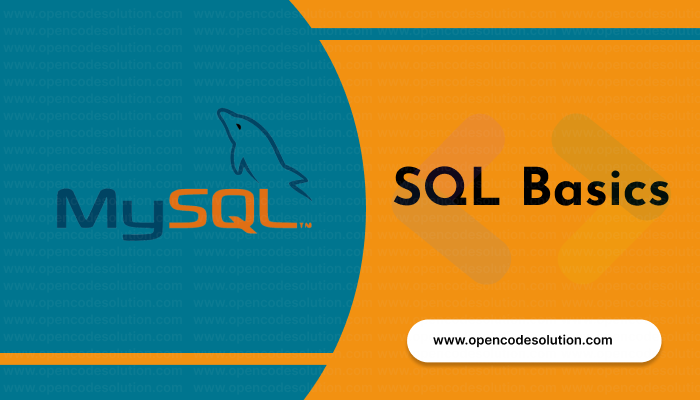
SQL Basics: A Beginner's Guide to S...
May 05,2023
Generating PDF Files in Laravel Usi...
April 26,2023
Laravel Image Intervention: A Guide...
April 26,2023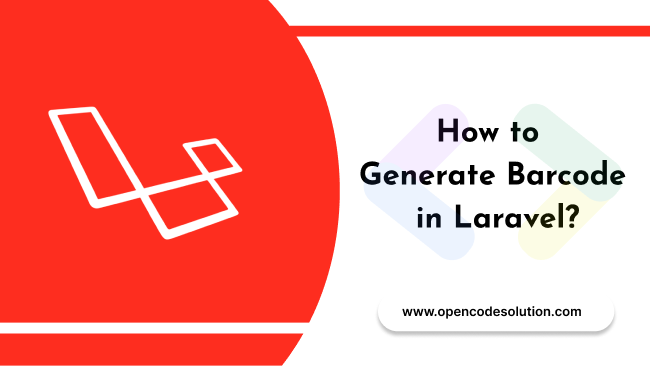
How to Generate BarCode in Laravel?
April 26,2023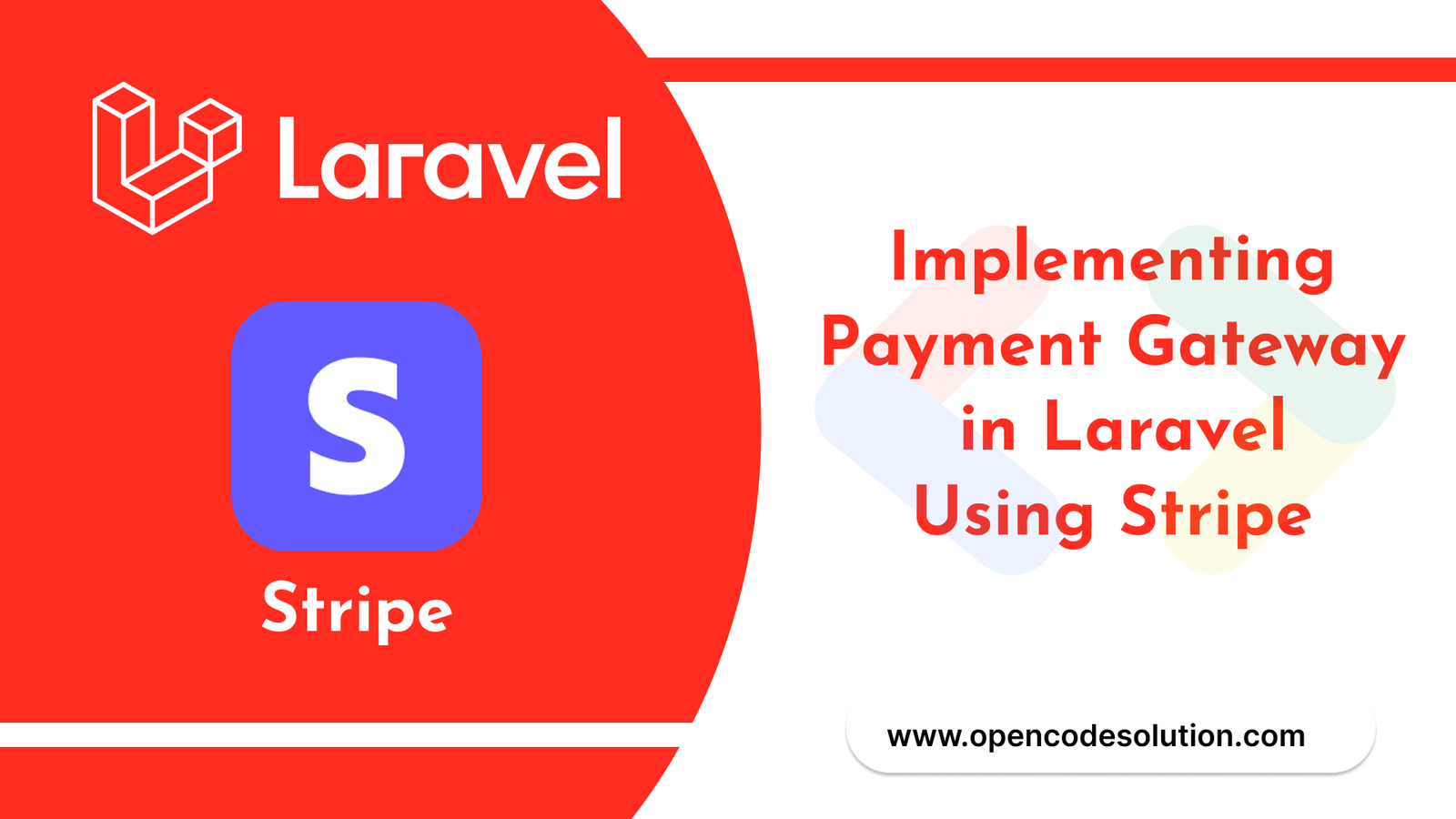
Implementing Payment Gateway in Lar...
March 26,2023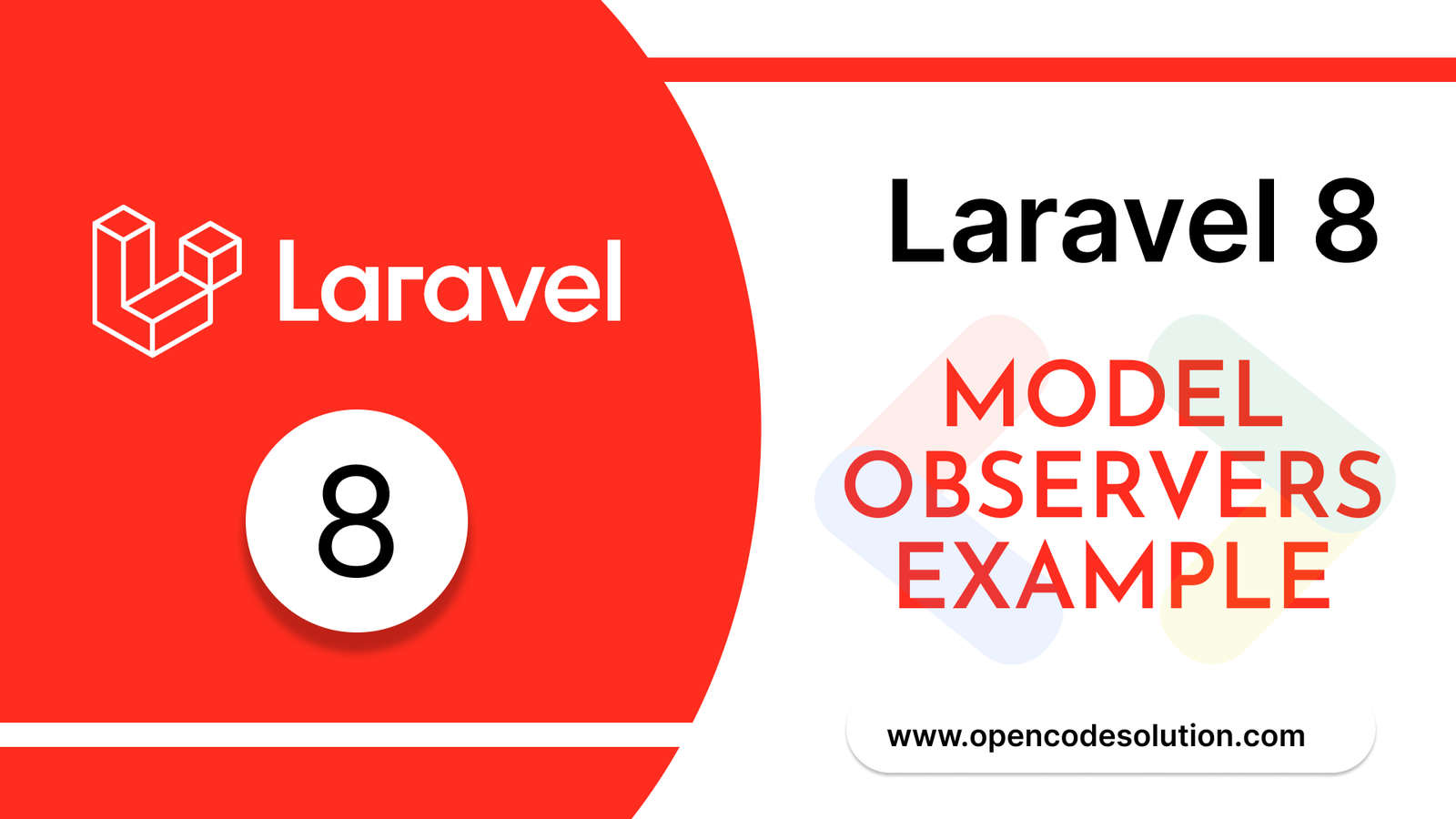
Laravel 8 Model Observers Example T...
March 10,2023
How to use Forelse loop in Laravel...
August 08,2022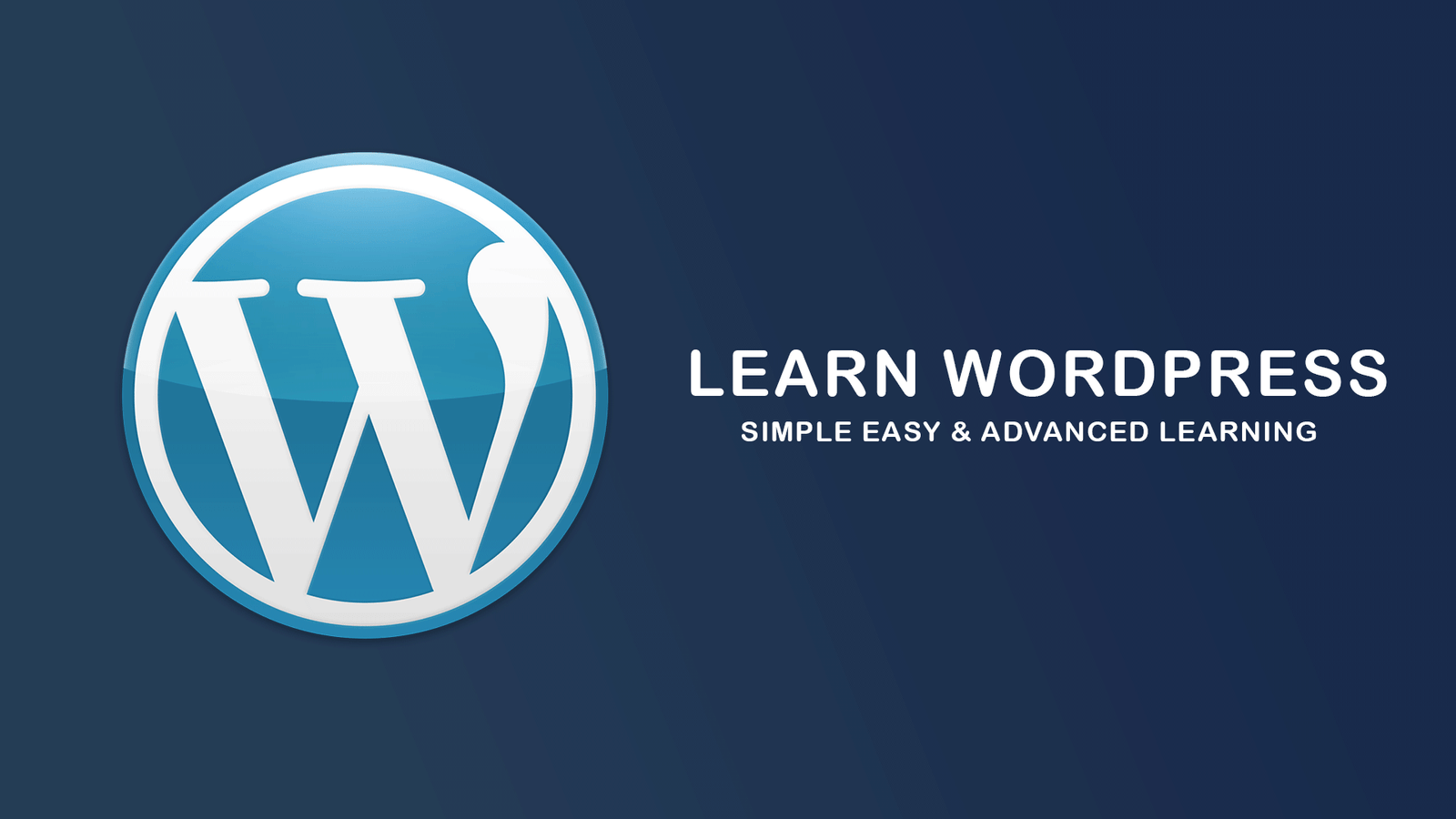
What Is Wordpress #1
August 04,2022
Bootstrap Alerts
August 03,2022
Essential JS for PHP
August 03,2022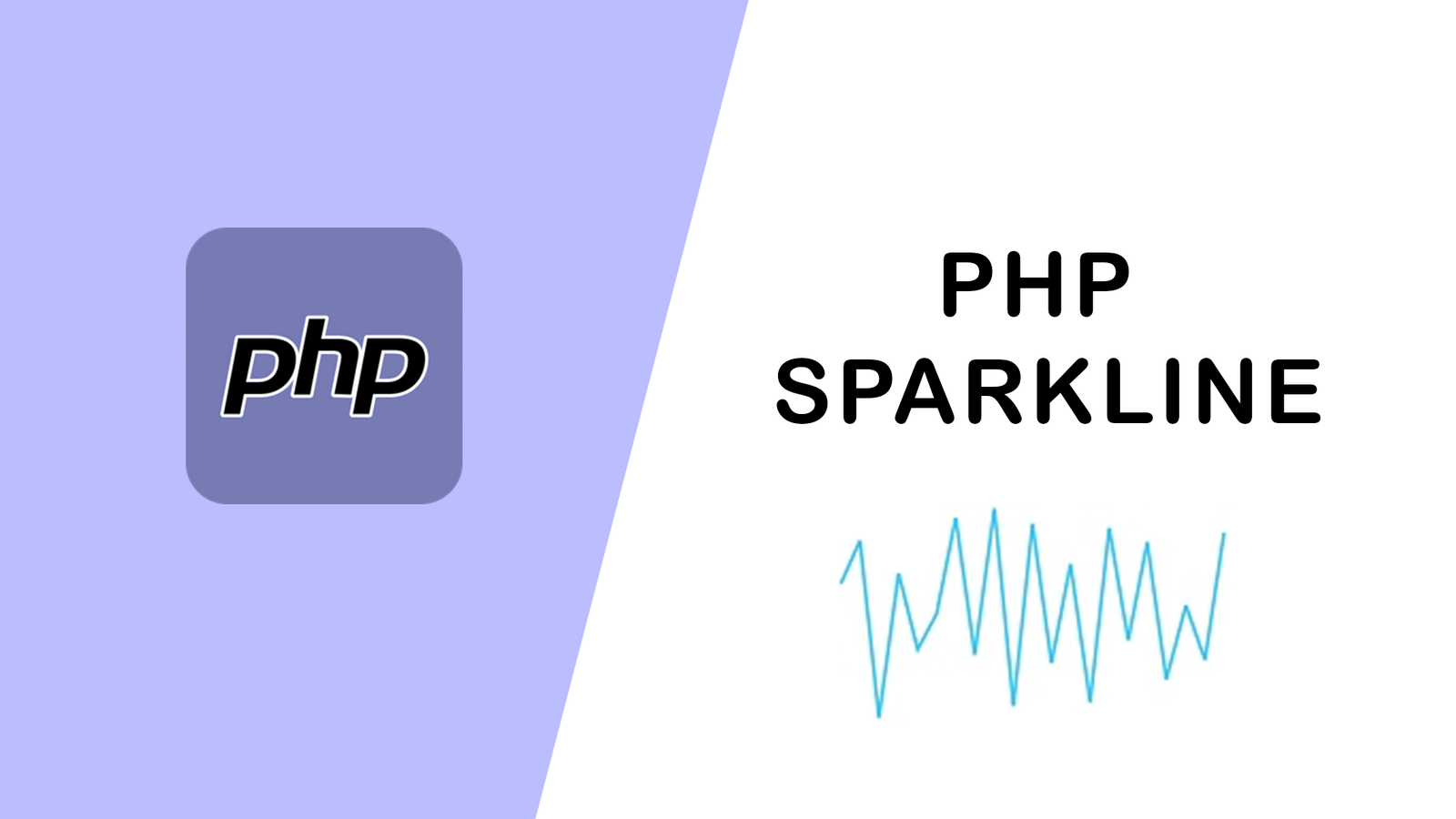
PHP Sparkline
August 03,2022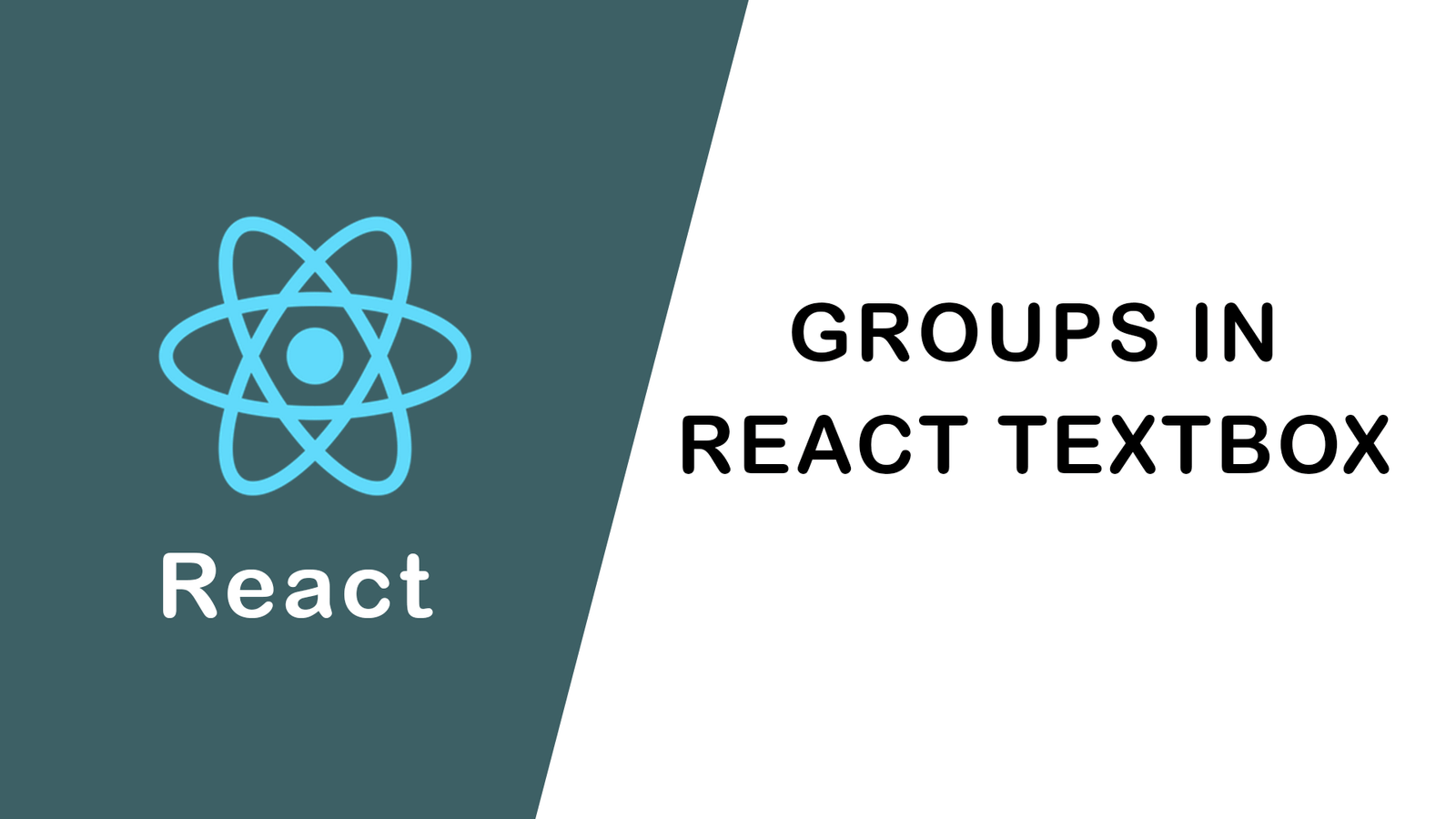
Groups in React Textbox
August 03,2022
JavaScript exercise-examples for Be...
August 03,2022
Create Social Login In Laravel With...
August 01,2022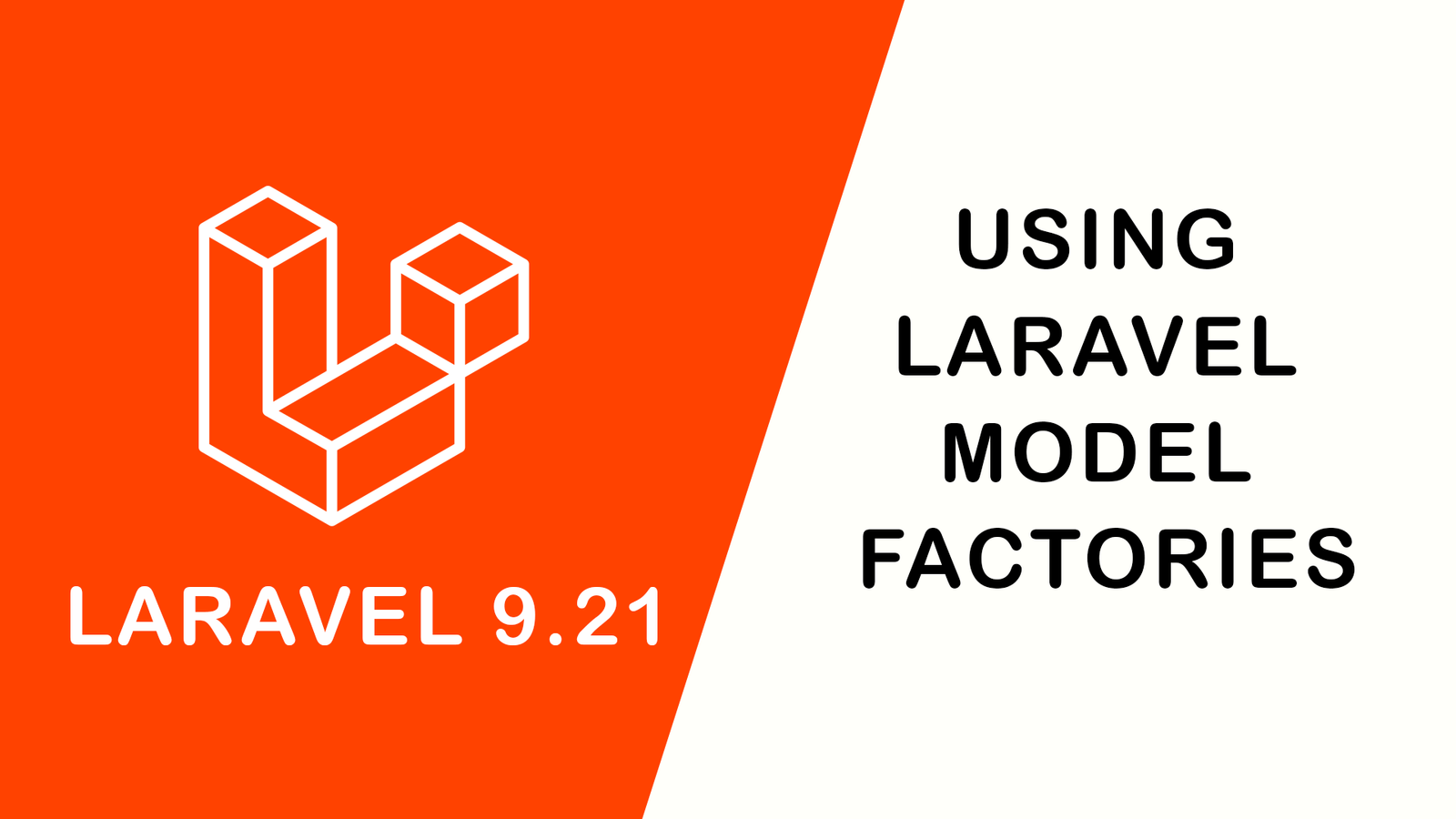
Using Laravel Model Factories
July 30,2022
How to Include Bootstrap 5 in our w...
July 28,2022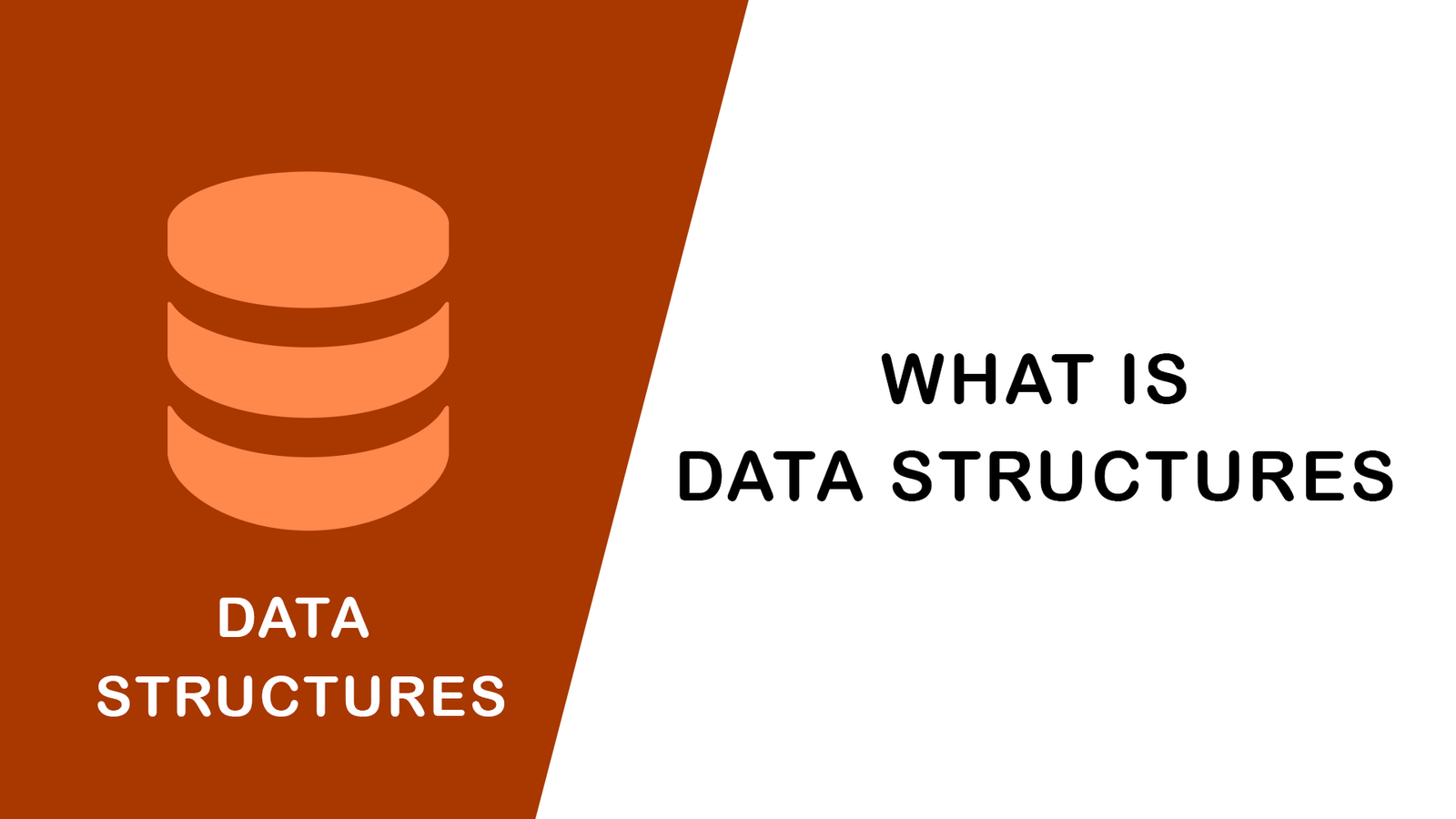
What Is Data Structures ?
July 28,2022
How to Validate Your Laravel App's...
July 27,2022
TOP 10 PROGRAMMING LANGUAGES USED B...
July 27,2022
Create Select Options from Enums, L...
July 27,2022
Fast Paginate for Laravel 9
July 27,2022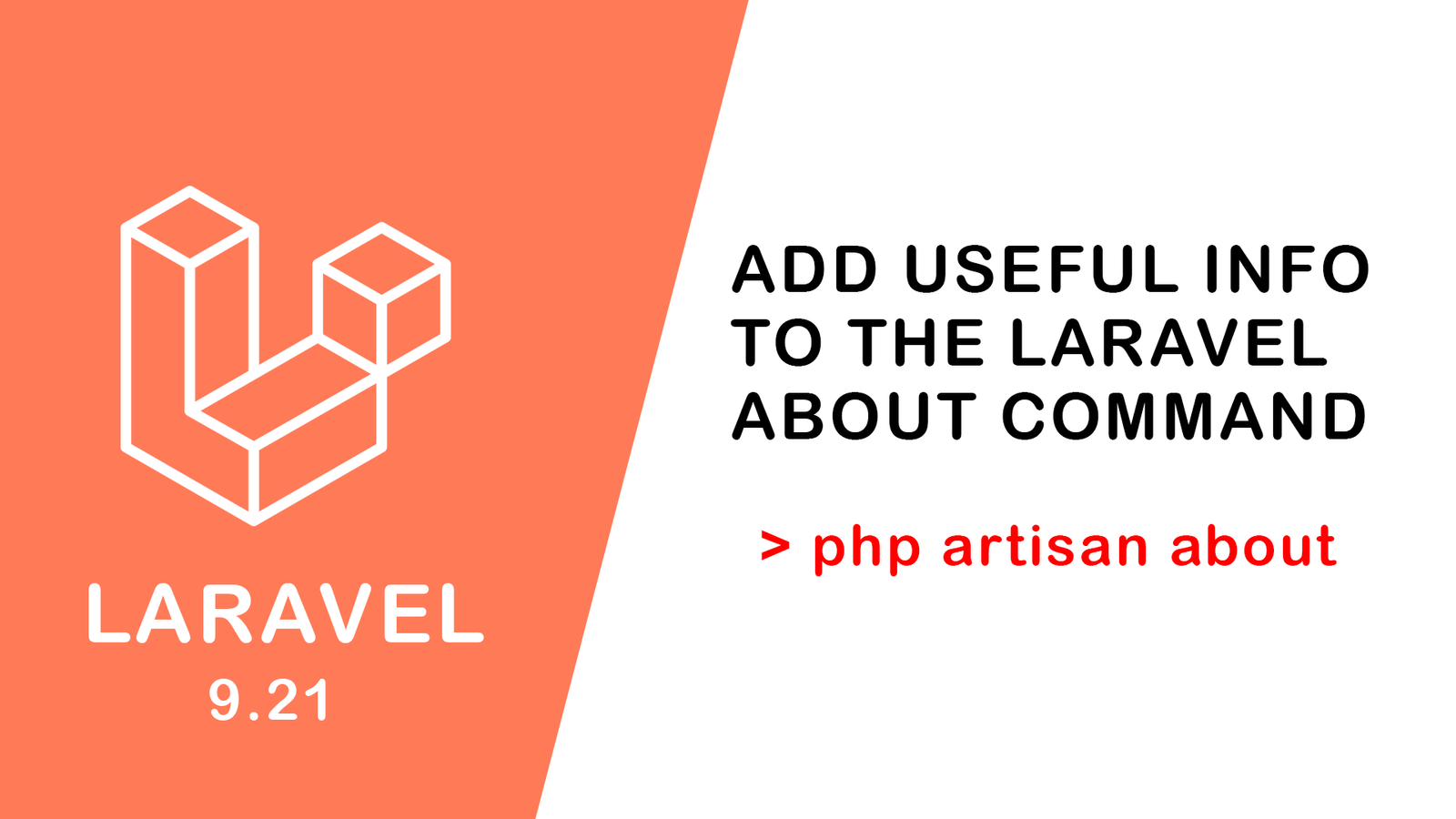
Add Useful Info to the Laravel Abou...
July 27,2022
Learn Most Common Git Commands
July 26,2022
React Hooks: Array Destructuring Fu...
July 25,2022
Laravel 8 CRUD operation
July 23,2022
How to Generate QR Code in Laravel...
July 21,2022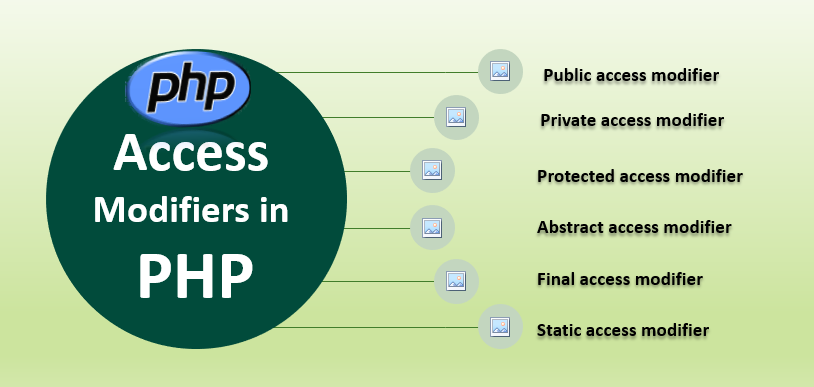
Access specifier in php
July 20,2022