Laravel Carbon Change Timezone Example: Simplifying Timezone Management

When developing web applications, proper timezone management is crucial for accurately displaying and manipulating dates and times. Laravel, a popular PHP framework, offers convenient tools to handle this task effortlessly. In this tutorial, we will explore how to change the timezone in Laravel using the Carbon library. By the end of this guide, you'll have a solid understanding of managing timezones in your Laravel application.
Step 1: Installing Carbon
Before we begin, ensure that your Laravel project has Carbon installed. If not, open your terminal and navigate to your project directory. Then, run the following command:
composer require nesbot/carbon
This command will fetch and install the Carbon library, allowing us to use its powerful features within our Laravel application.
Step 2: Changing the Default Timezone
In Laravel, the default timezone is set in the config/app.php file. Open this file and locate the 'timezone' key. By default, it is set to 'UTC'. To change the timezone, simply replace 'UTC' with your desired timezone. For example, if you want to set it to 'America/New_York', modify the configuration as follows:
'timezone' => 'America/New_York',
Save the file and proceed to the next step.
Step 3: Utilizing Carbon for Timezone Conversion
Now that we have set our desired default timezone, let's explore how to leverage the power of Carbon to convert timezones within our application.
First, import the Carbon namespace at the top of your relevant PHP file:
use Carbon\Carbon;
Next, let's assume you have a date stored in a variable, $date, which needs to be converted to a different timezone. Use the Carbon class to create an instance of the date and specify the original timezone. Then, utilize the tz() method to convert it to the desired timezone:
$originalDate = Carbon::parse($date, 'original_timezone');
$convertedDate = $originalDate->tz('desired_timezone');
By following these steps, you can easily convert dates and times between different timezones, simplifying timezone management within your Laravel application.
Step 4: Displaying Dates in the User's Timezone
In some cases, you may want to display dates and times in the user's timezone. Laravel provides a convenient way to accomplish this by utilizing the Carbon instance's setTimezone() method.
For instance, if you want to display a created date in the user's timezone, you can modify your code as follows:
$userDate = Carbon::parse($createdDate, 'original_timezone')->setTimezone(auth()->user()->timezone);
Here, auth()->user()->timezone represents the user's timezone, which you can fetch from your authentication system. The setTimezone() method converts the date to the user's specified timezone, ensuring accurate display of dates and times.
Categories : Laravel
Tags : PHP Laravel Carbon timezone management Laravel tutorial

Abhay Dudhatra
0 Comments
Related Articles
Access Prev Next Post Navigation from Laravel Blad...
 By Praful Sangani -
July 21,2022
By Praful Sangani -
July 21,2022
Laravel 8 Custom User Login and Registration Examp...
 By Praful Sangani -
July 19,2022
By Praful Sangani -
July 19,2022
How to Generate QR Code in Laravel 9 Example
 By Praful Sangani -
July 21,2022
By Praful Sangani -
July 21,2022
Categories
Laravel
48React
17CSS
4jQuery
3PHP
19JavaScript
53HTML
4Python
30Node.js
2Git
8Bootstrap
15MySQL
7WordPress
27Popular Articles
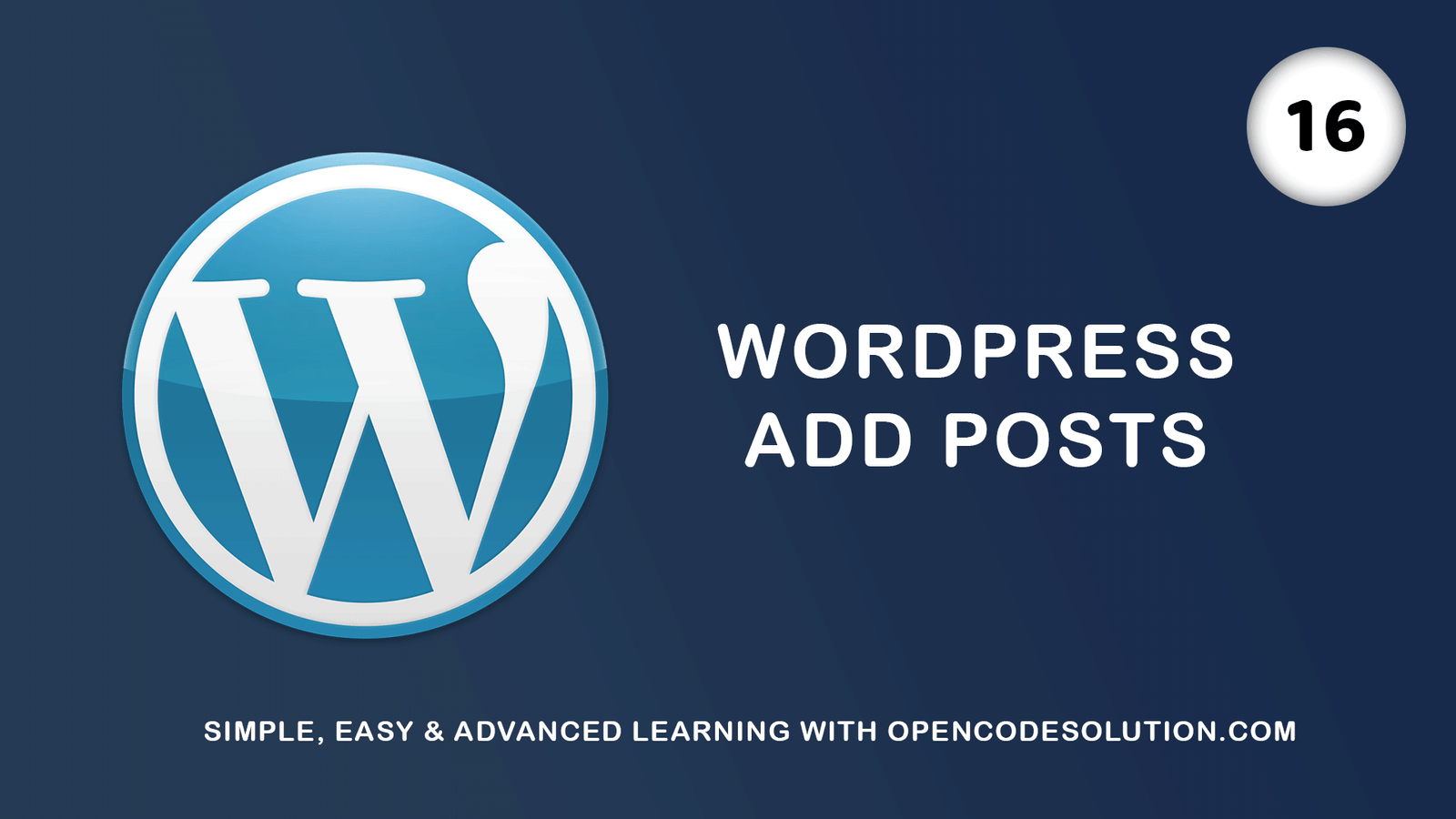
WordPress Add Posts #16
August 04,2022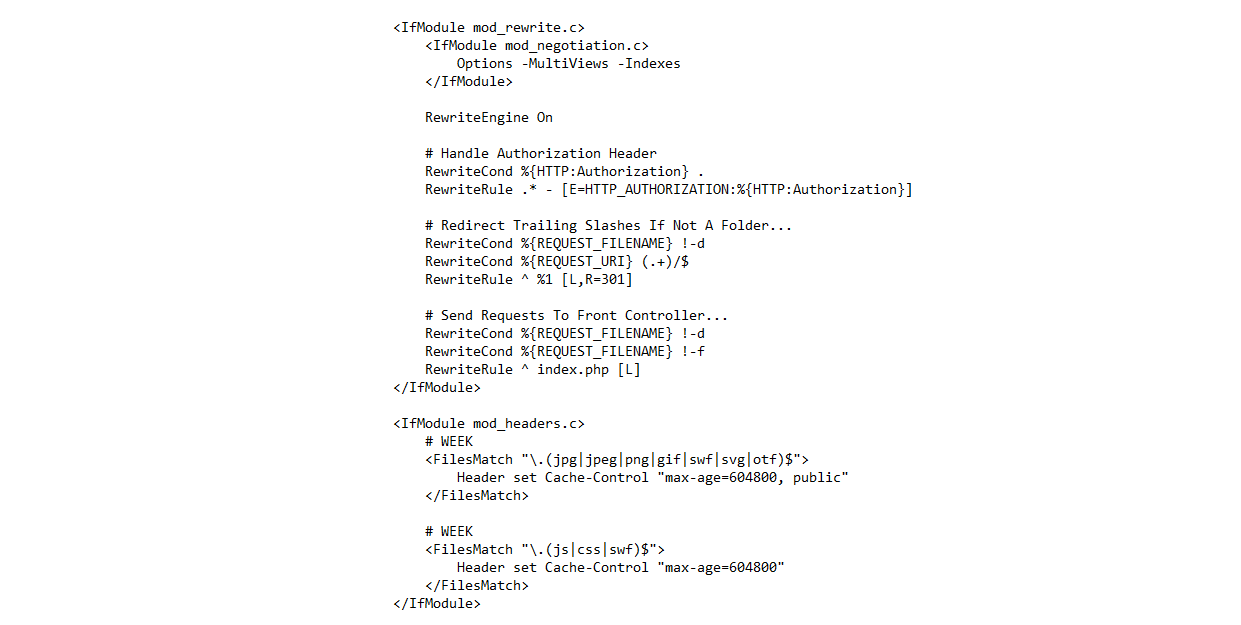
GZIP and Browser Cache a website wi...
July 21,2022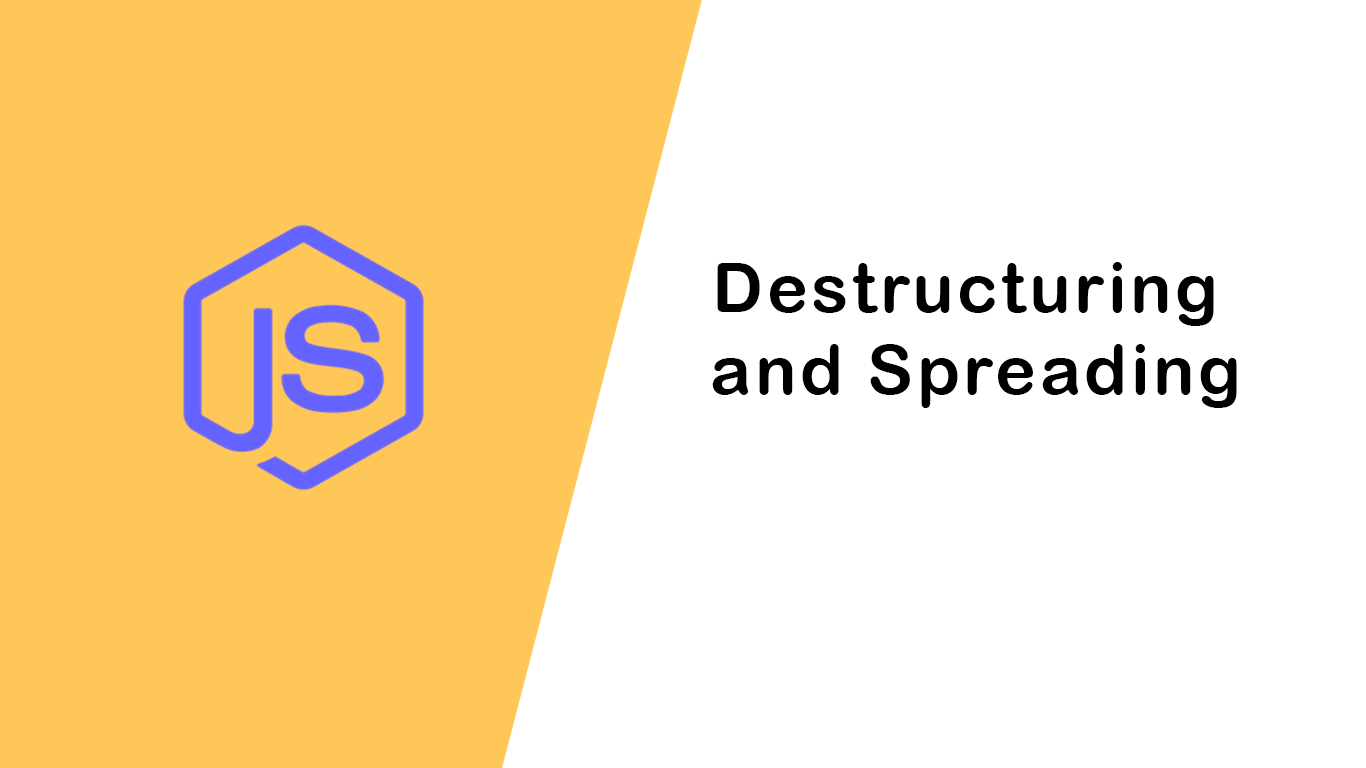
Destructuring and Spreading
August 13,2022
Import Export CSV And Excel File in...
July 22,2022
Laravel 8 Custom User Login and Reg...
July 19,2022Featured Articles

Laravel 9 Custom Login and Registra...
May 11,2023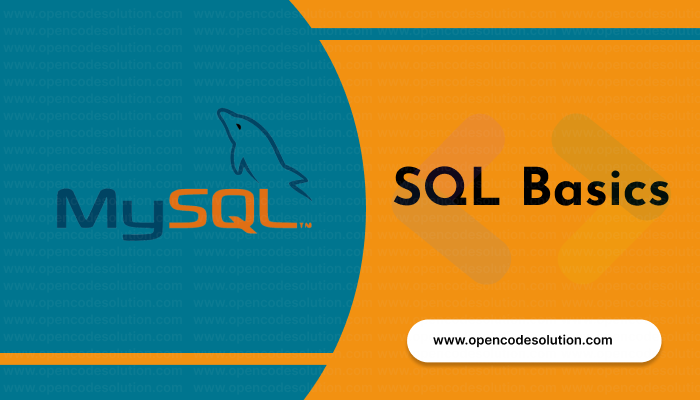
SQL Basics: A Beginner's Guide to S...
May 05,2023
Generating PDF Files in Laravel Usi...
April 26,2023
Laravel Image Intervention: A Guide...
April 26,2023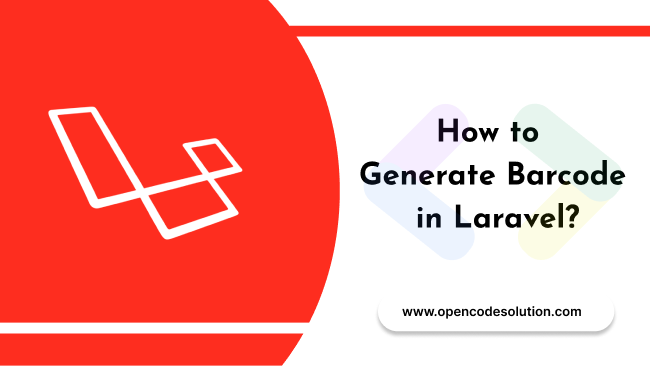
How to Generate BarCode in Laravel?
April 26,2023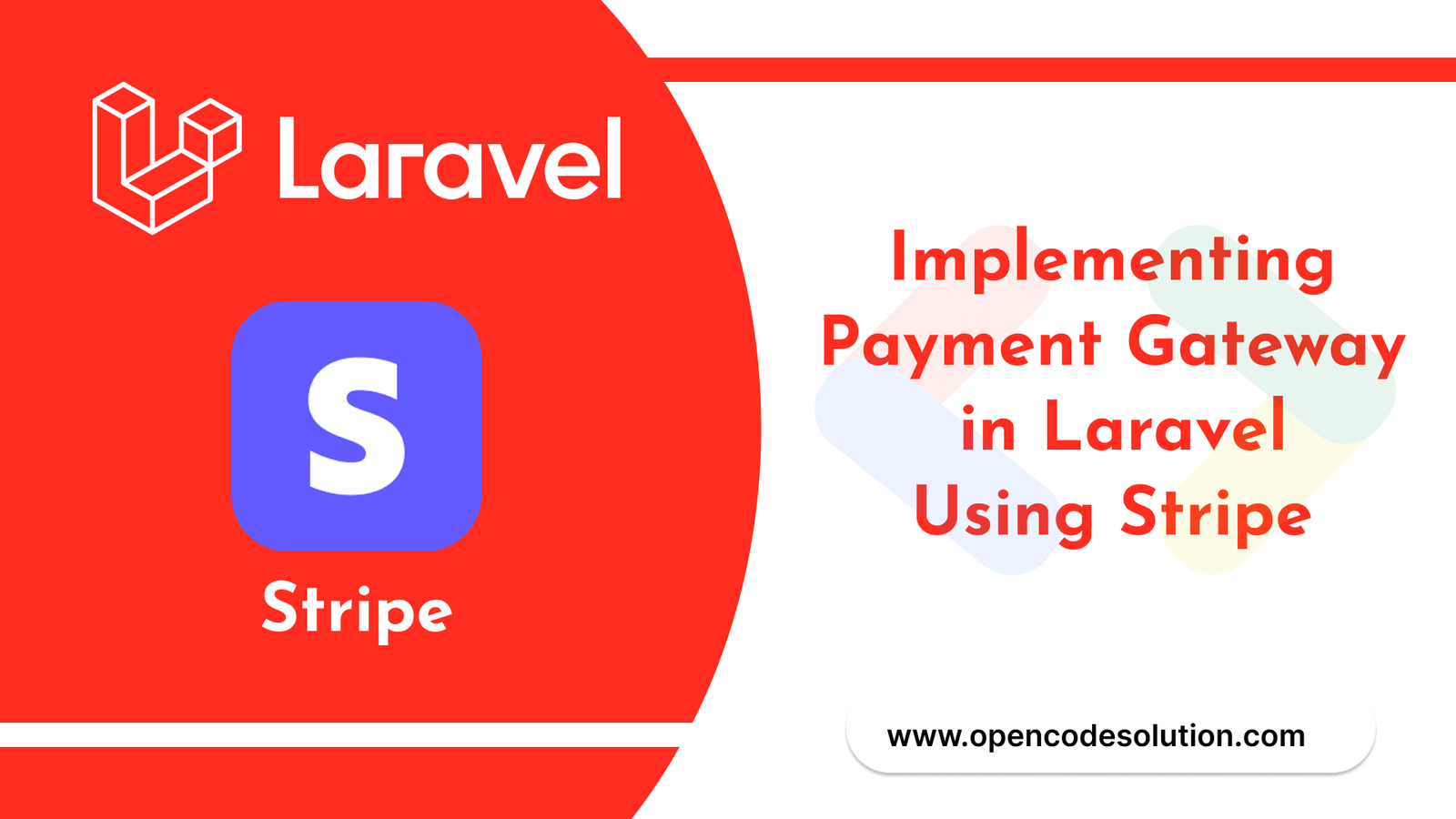
Implementing Payment Gateway in Lar...
March 26,2023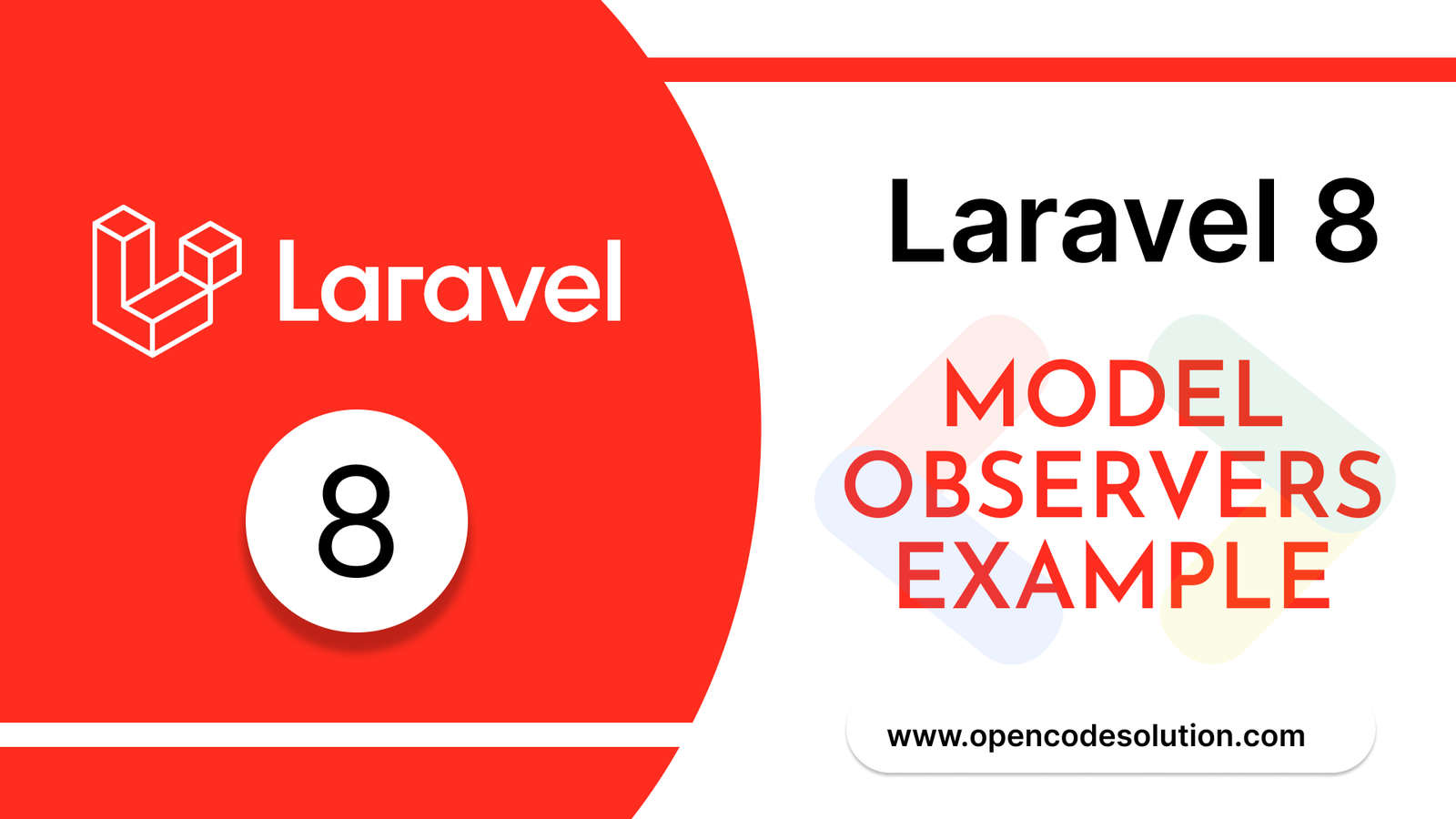
Laravel 8 Model Observers Example T...
March 10,2023
How to use Forelse loop in Laravel...
August 08,2022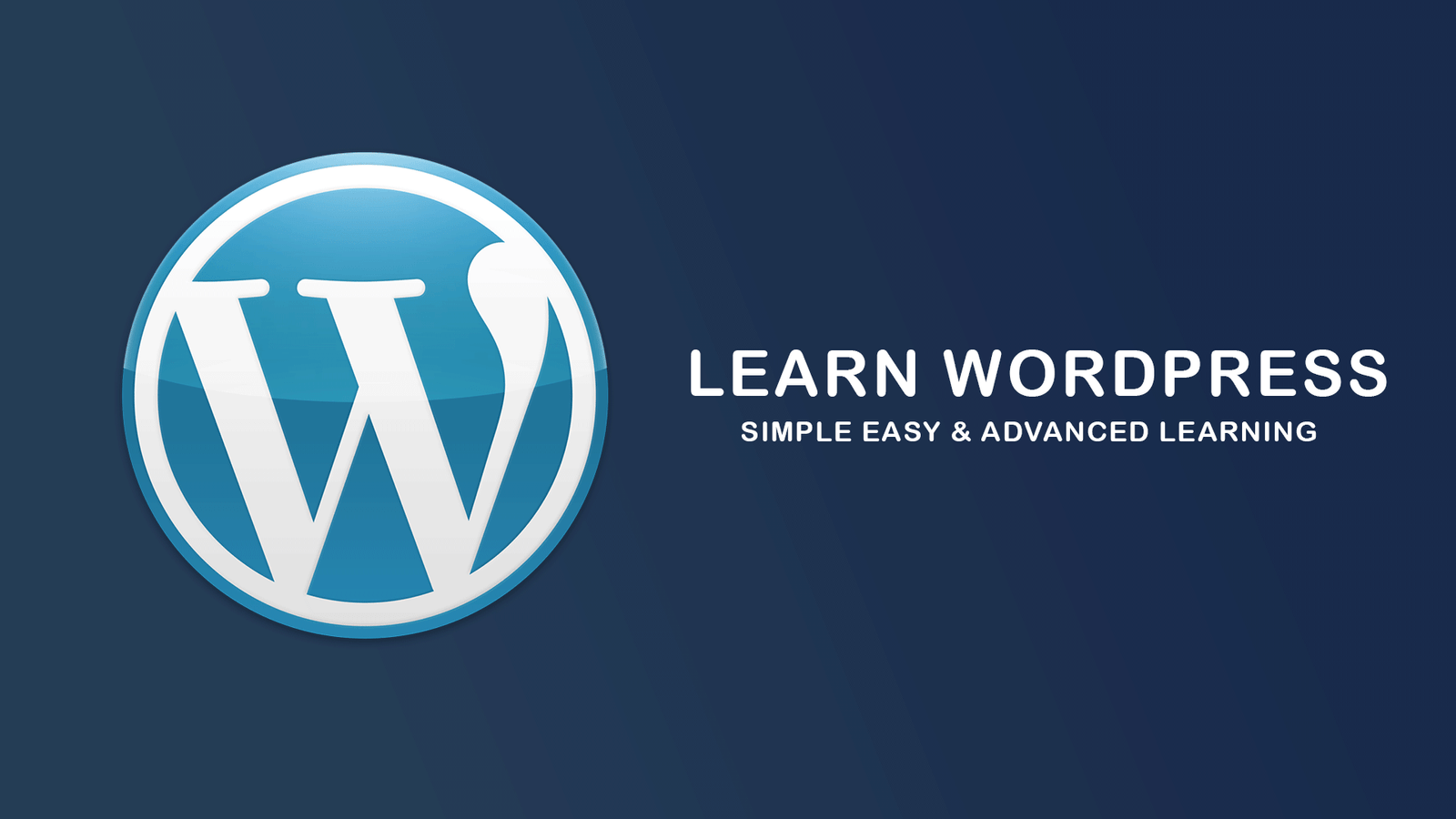
What Is Wordpress #1
August 04,2022
Bootstrap Alerts
August 03,2022
Essential JS for PHP
August 03,2022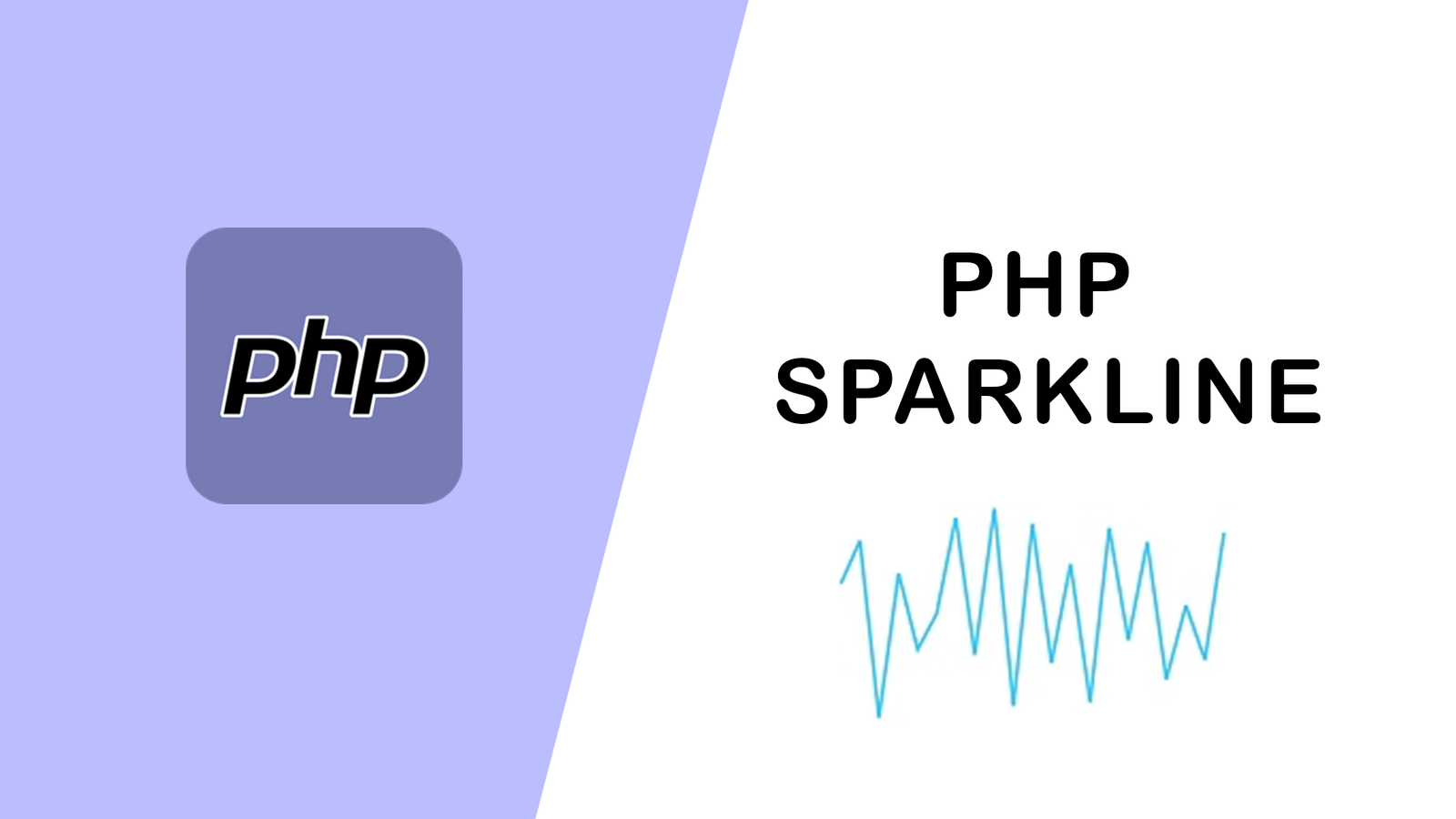
PHP Sparkline
August 03,2022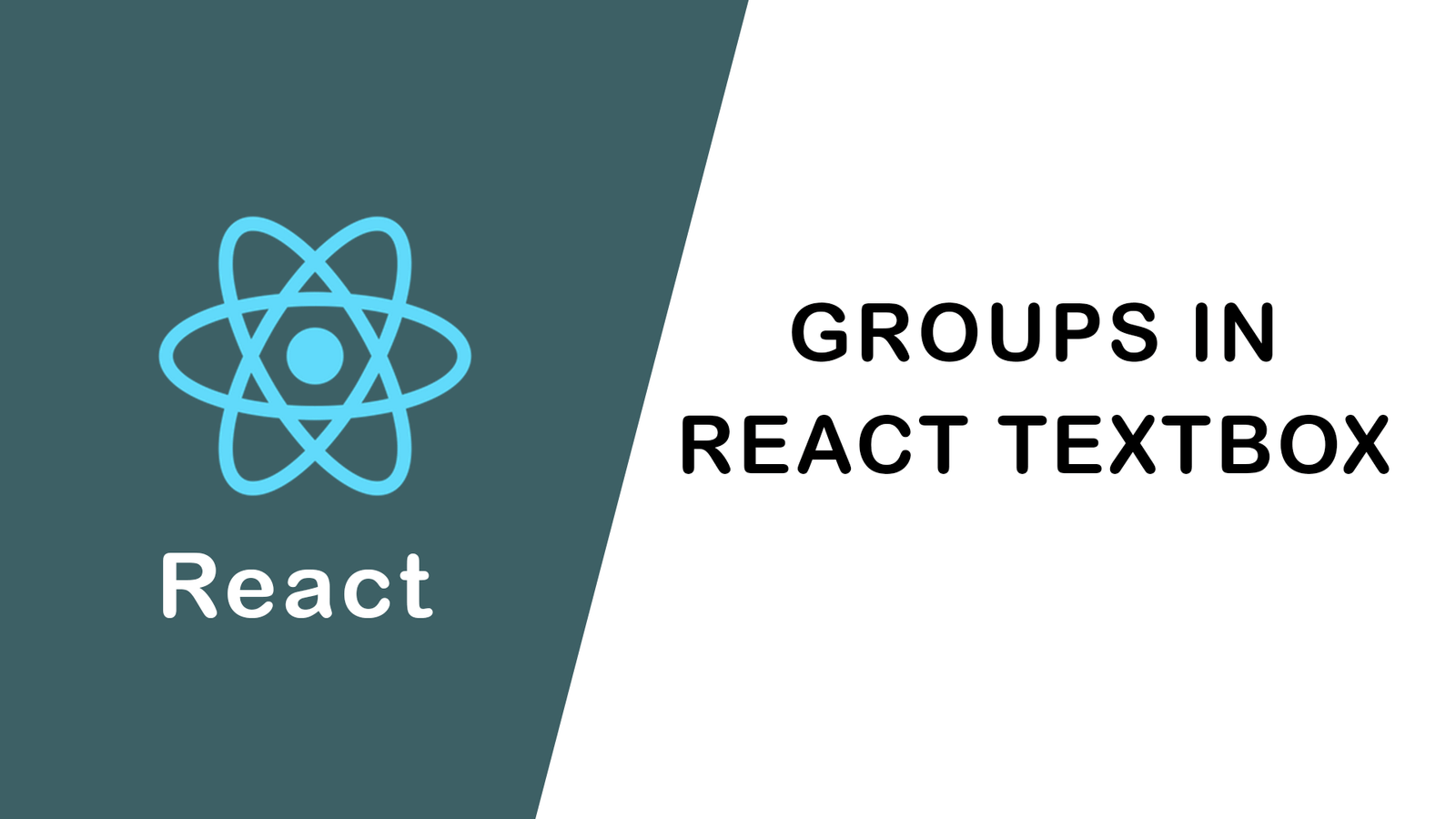
Groups in React Textbox
August 03,2022
JavaScript exercise-examples for Be...
August 03,2022
Create Social Login In Laravel With...
August 01,2022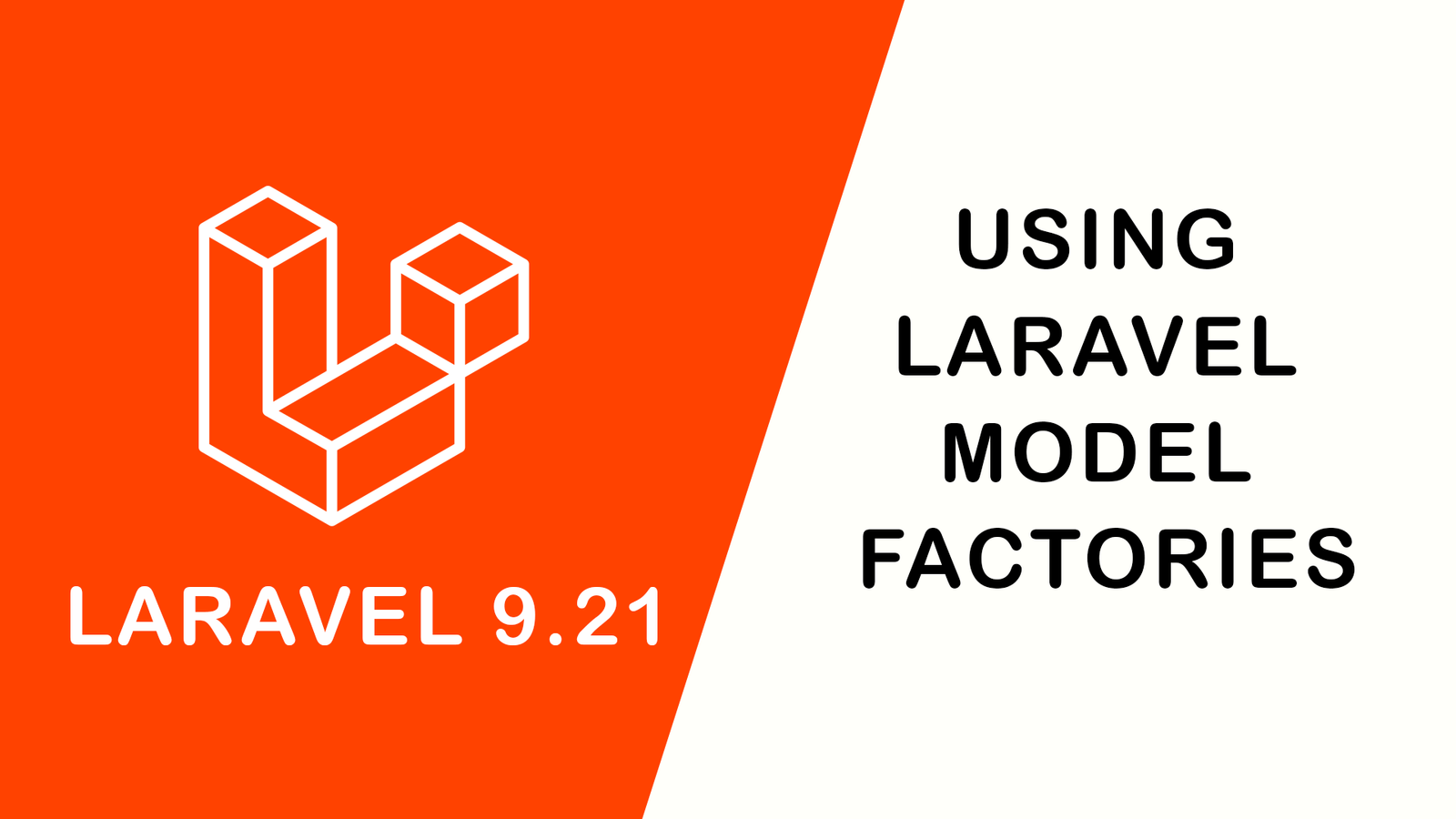
Using Laravel Model Factories
July 30,2022
How to Include Bootstrap 5 in our w...
July 28,2022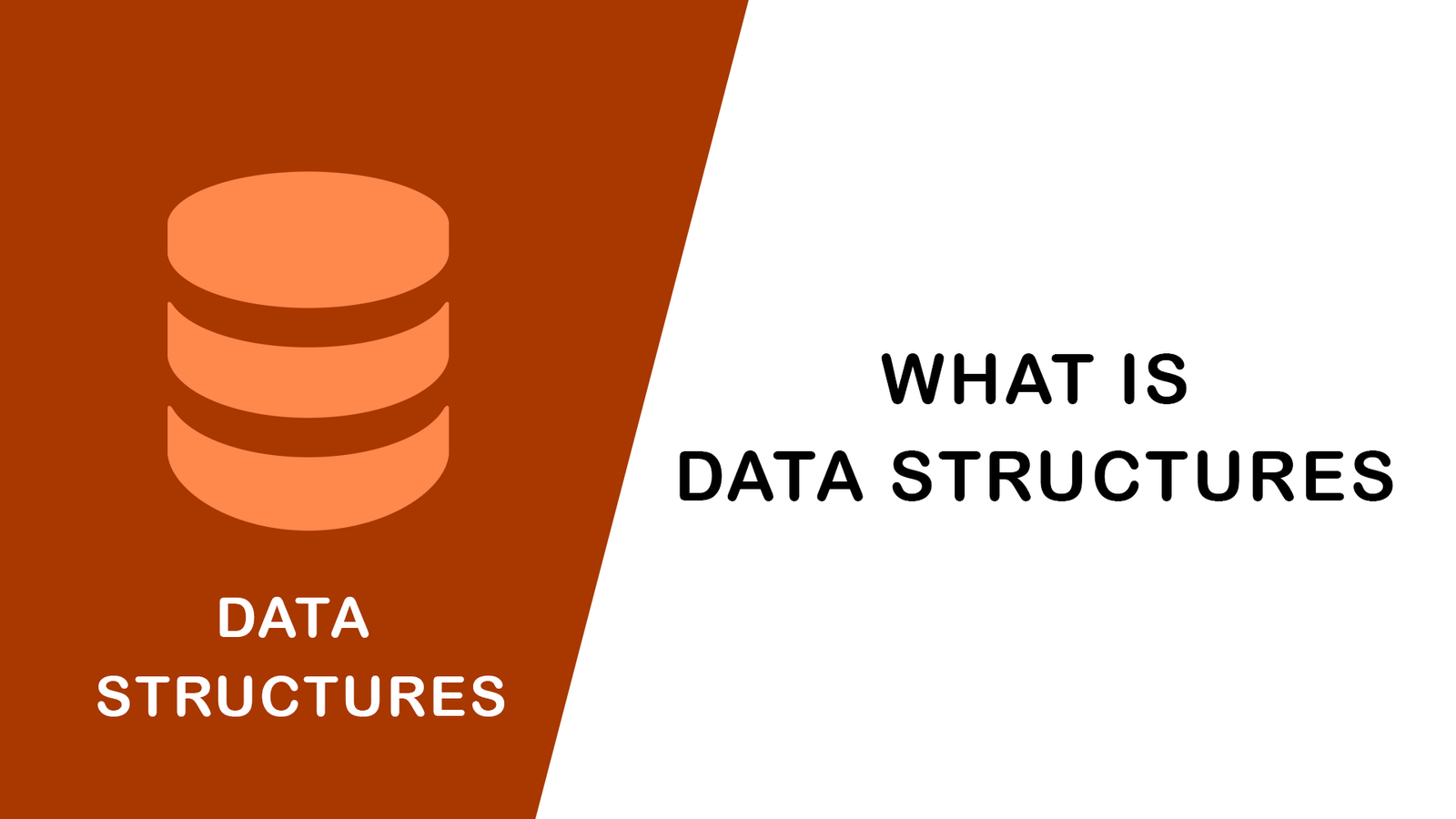
What Is Data Structures ?
July 28,2022
How to Validate Your Laravel App's...
July 27,2022
TOP 10 PROGRAMMING LANGUAGES USED B...
July 27,2022
Create Select Options from Enums, L...
July 27,2022
Fast Paginate for Laravel 9
July 27,2022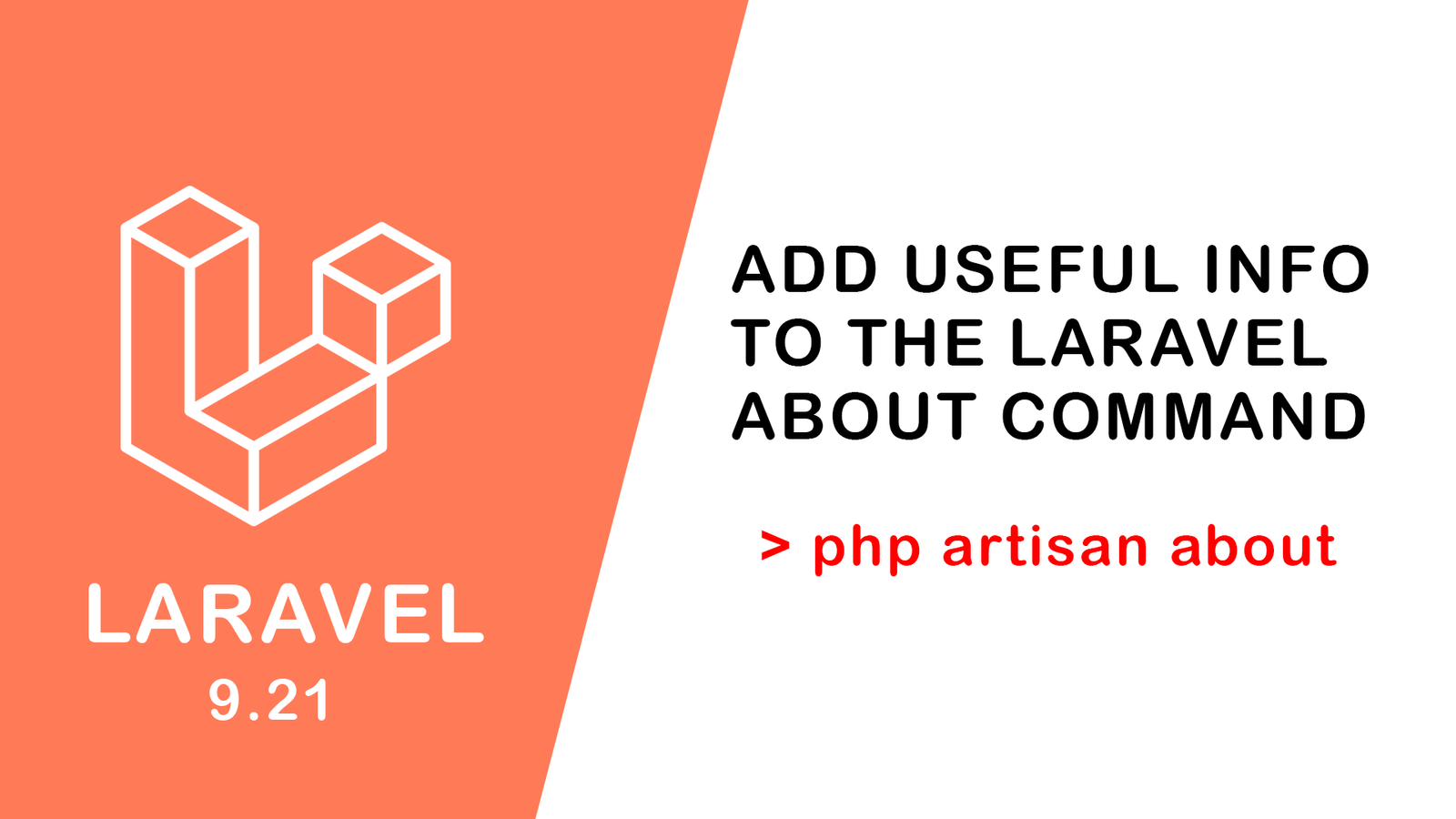
Add Useful Info to the Laravel Abou...
July 27,2022
Learn Most Common Git Commands
July 26,2022
React Hooks: Array Destructuring Fu...
July 25,2022
Laravel 8 CRUD operation
July 23,2022
How to Generate QR Code in Laravel...
July 21,2022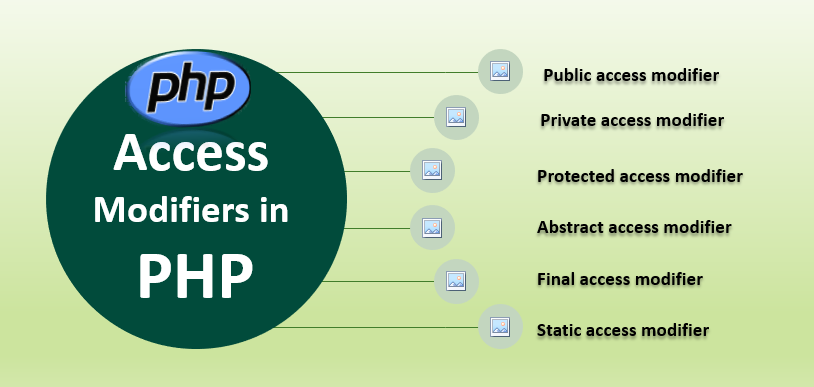
Access specifier in php
July 20,2022


