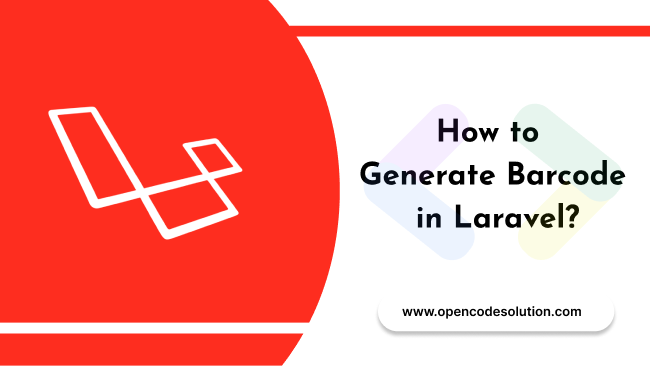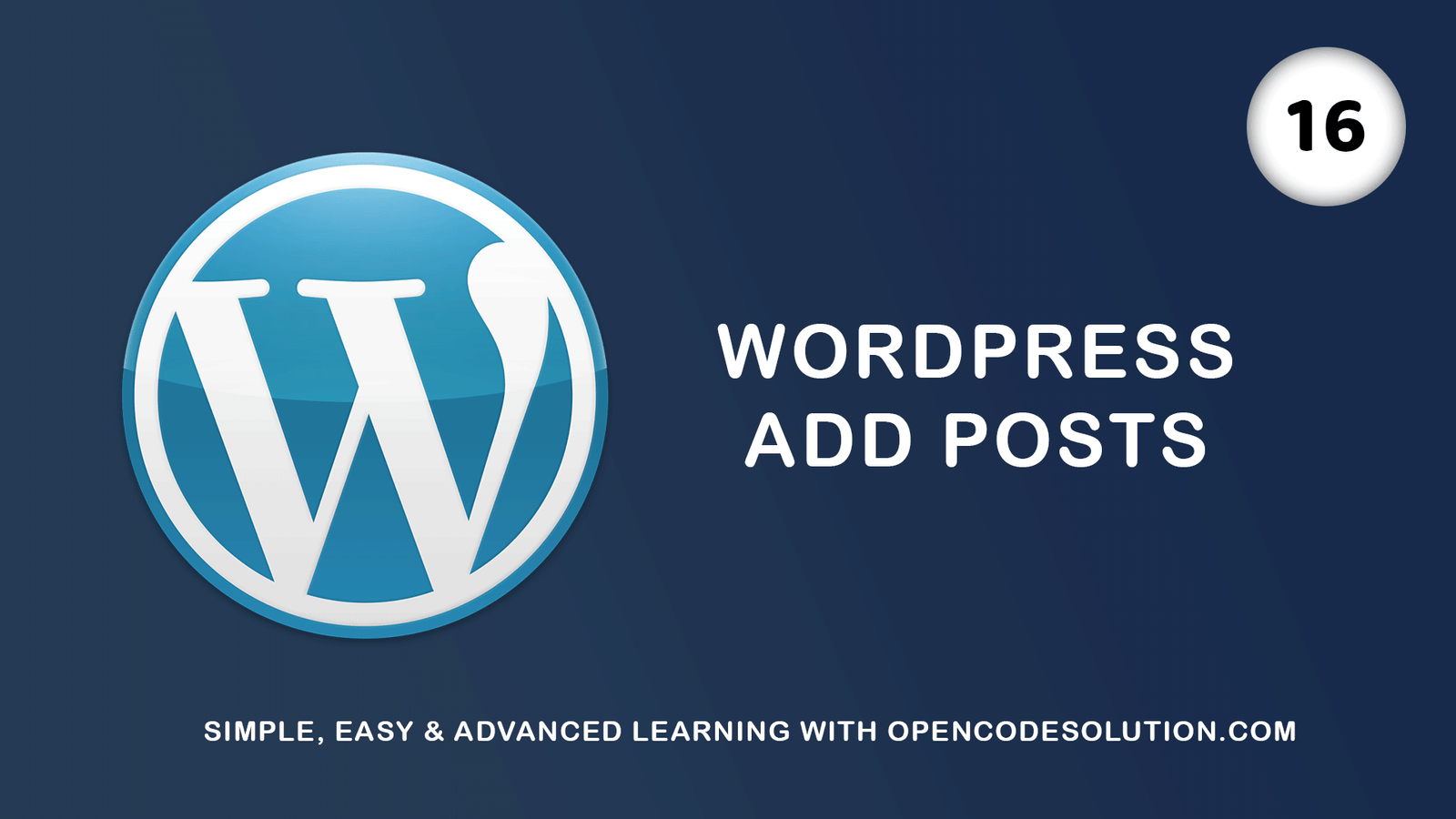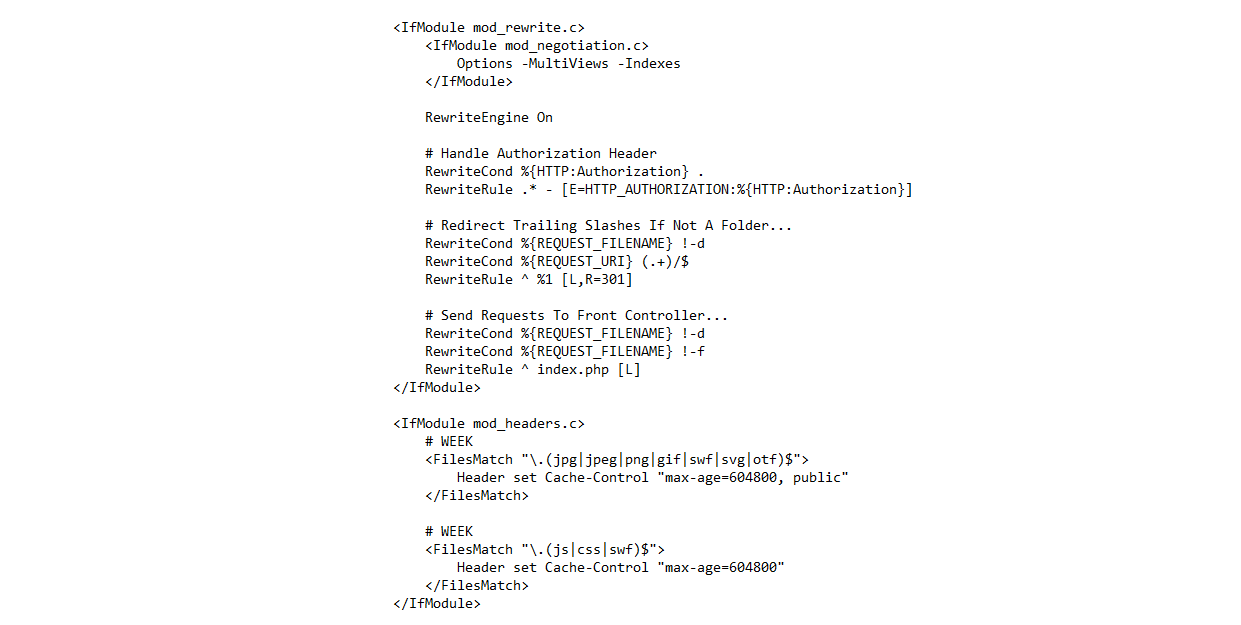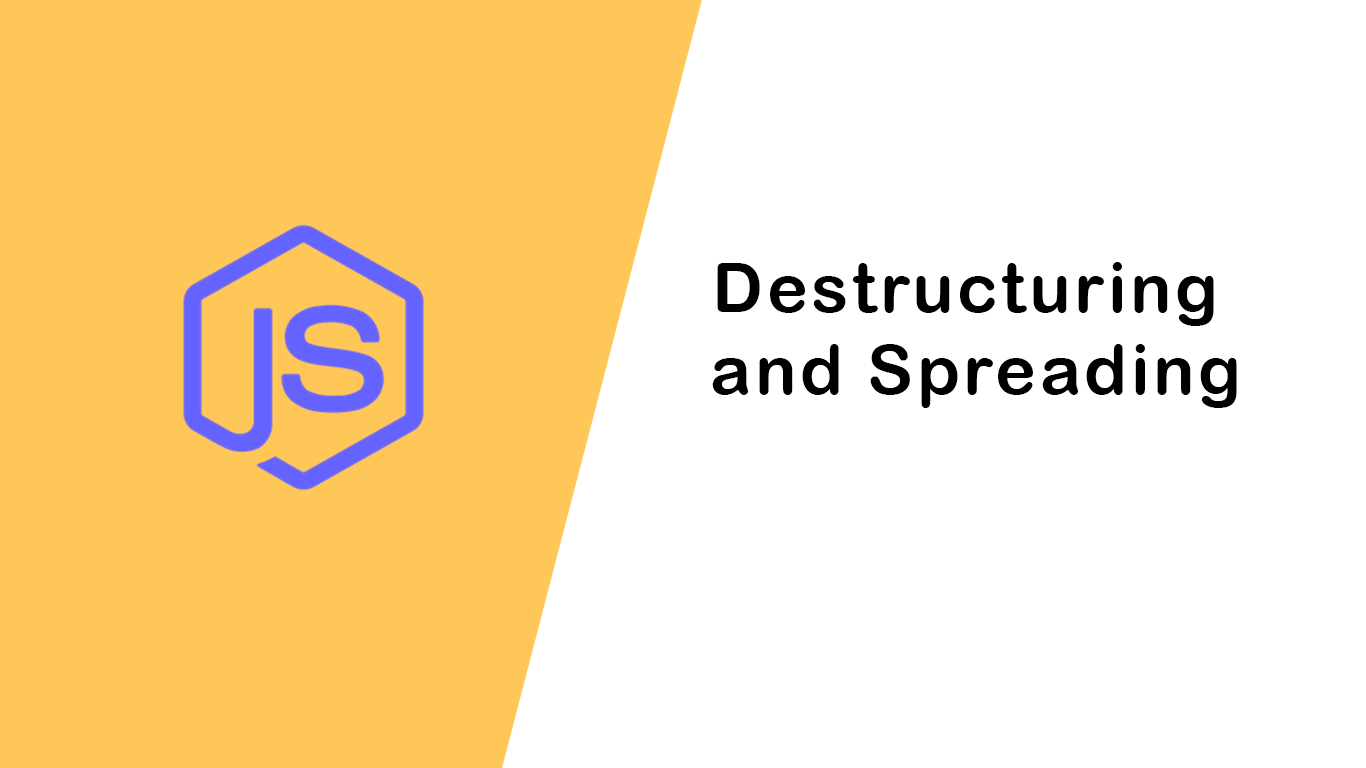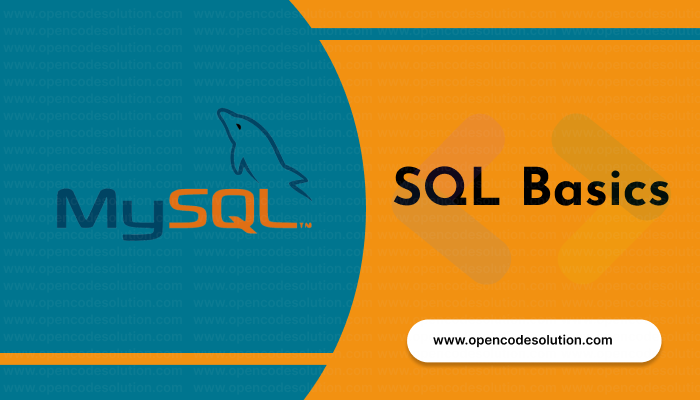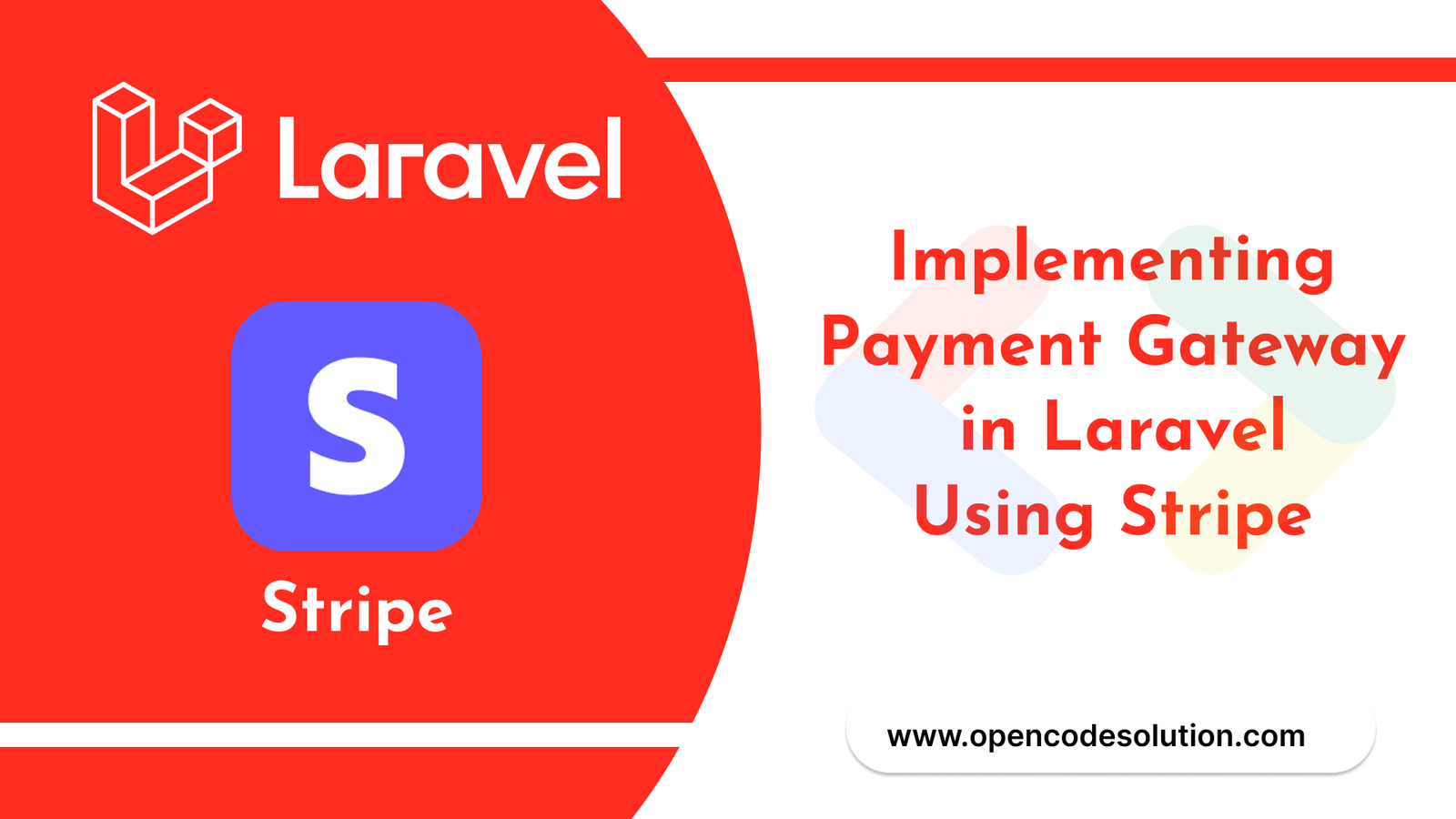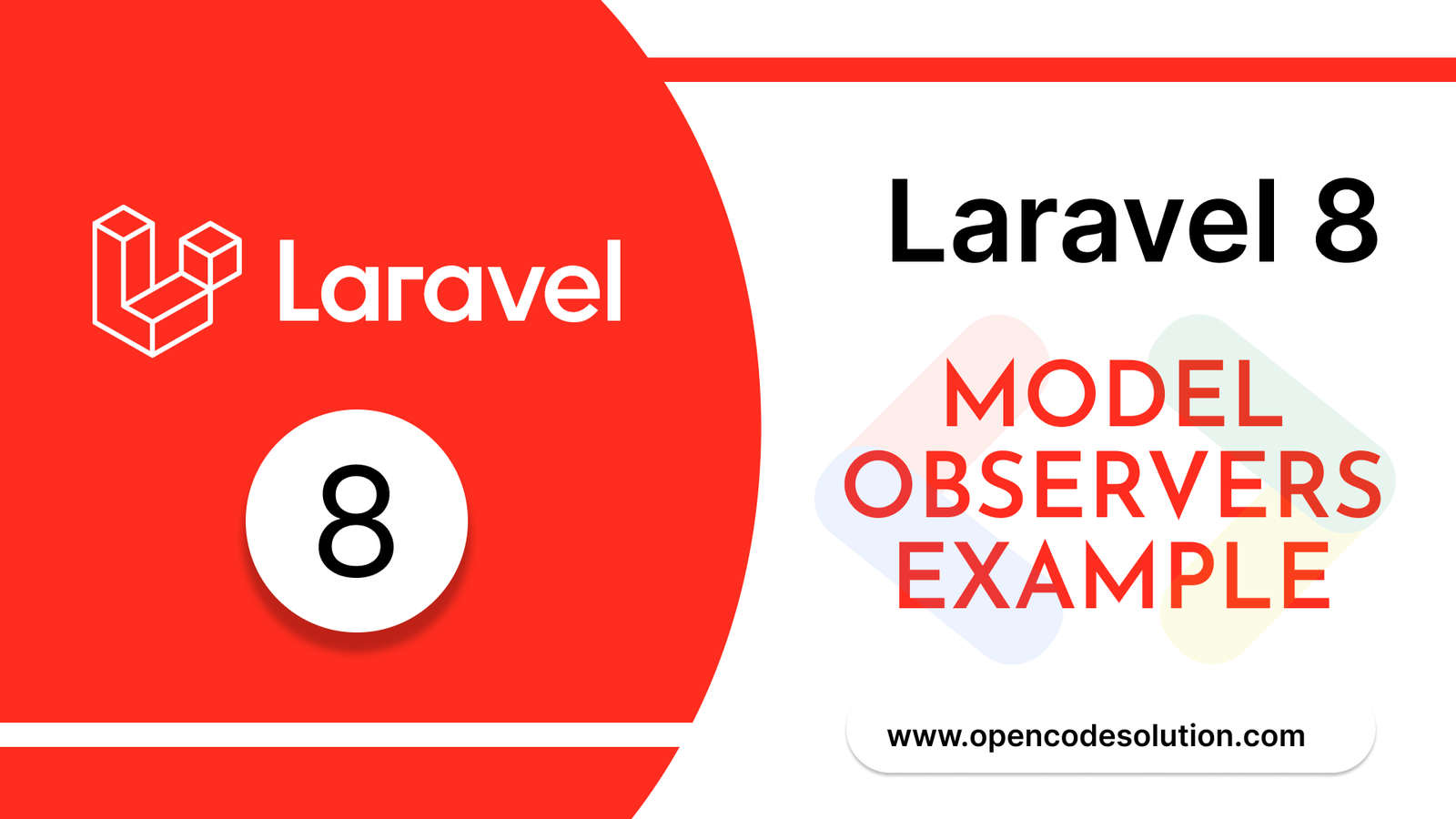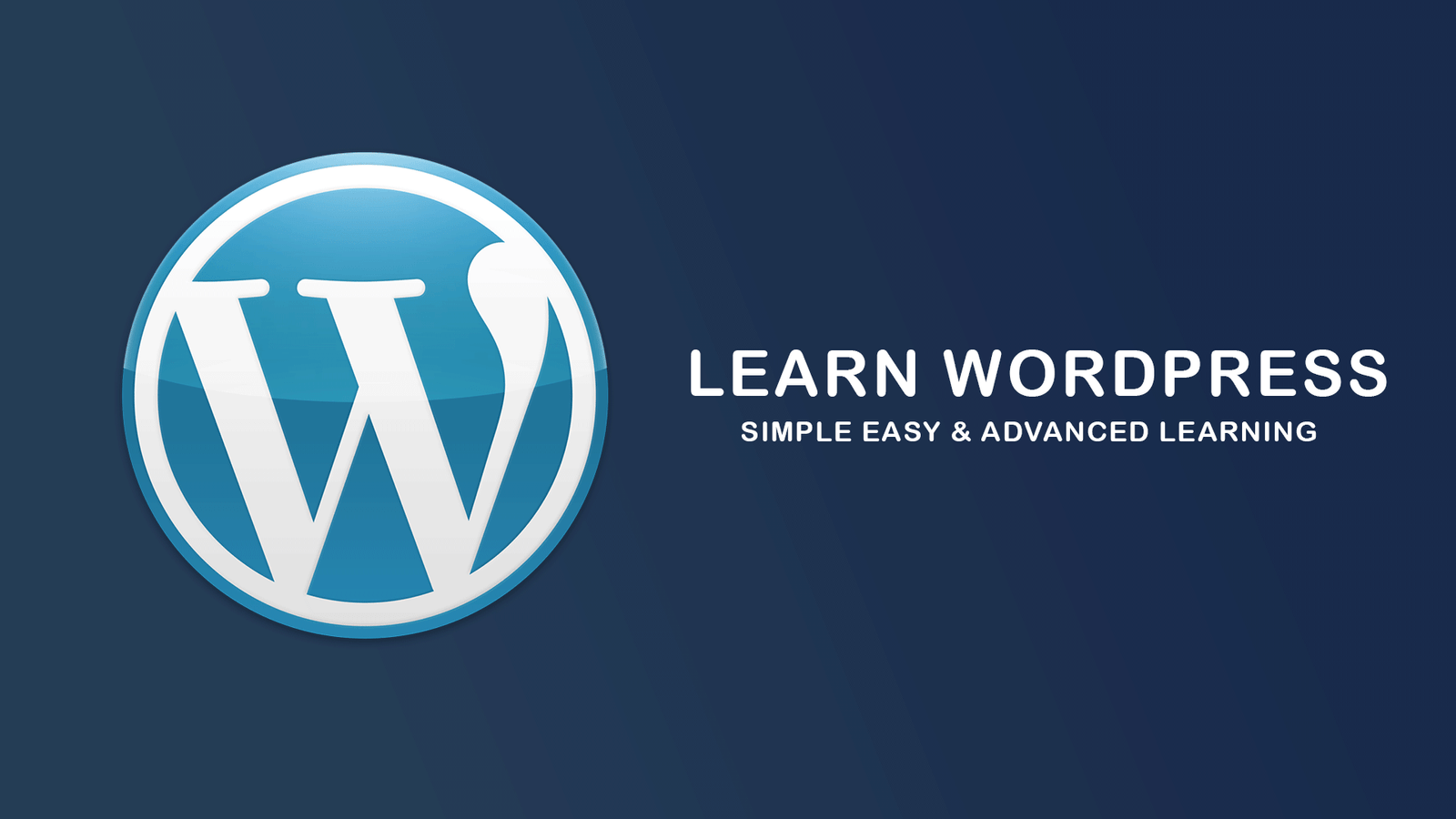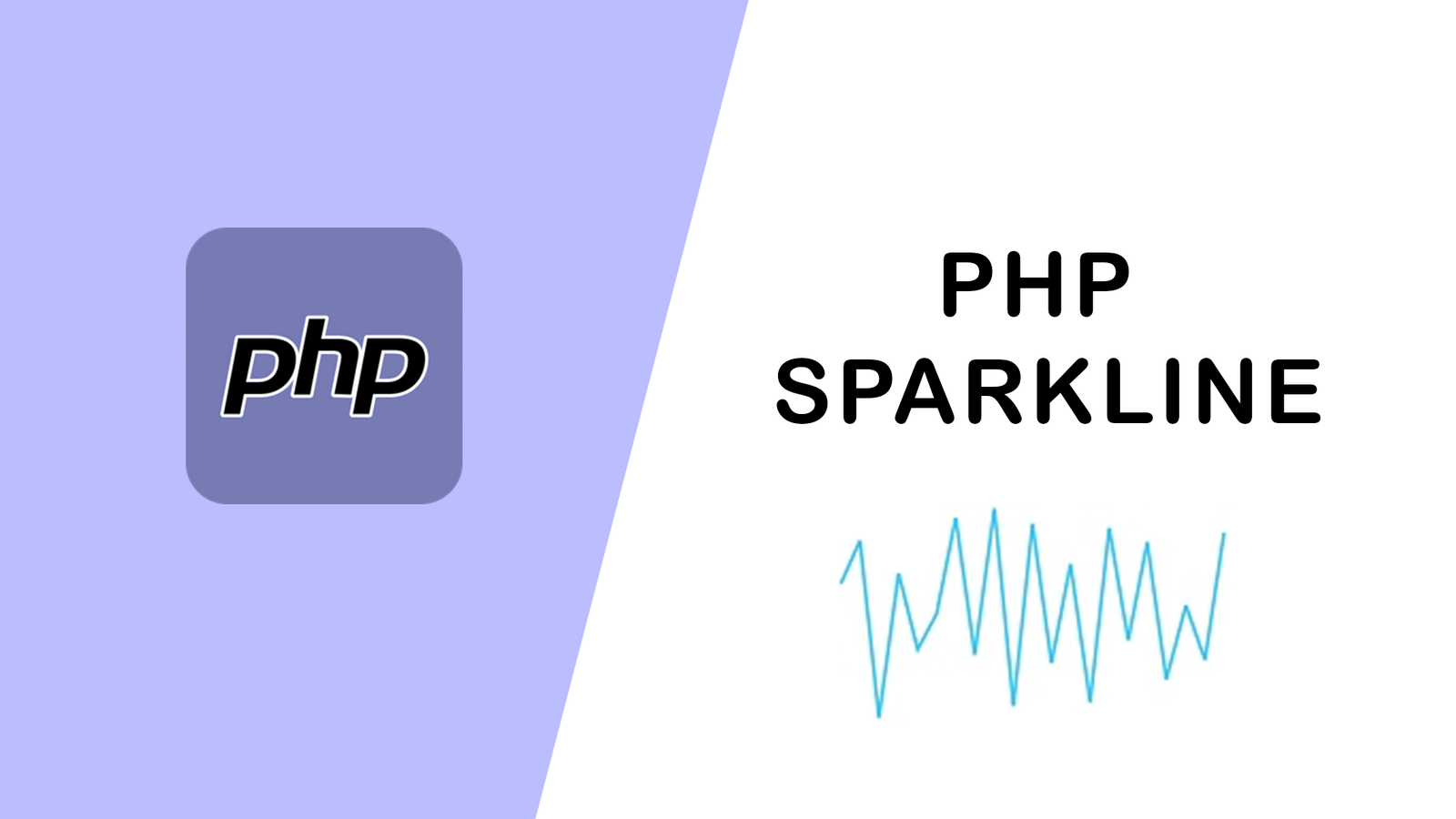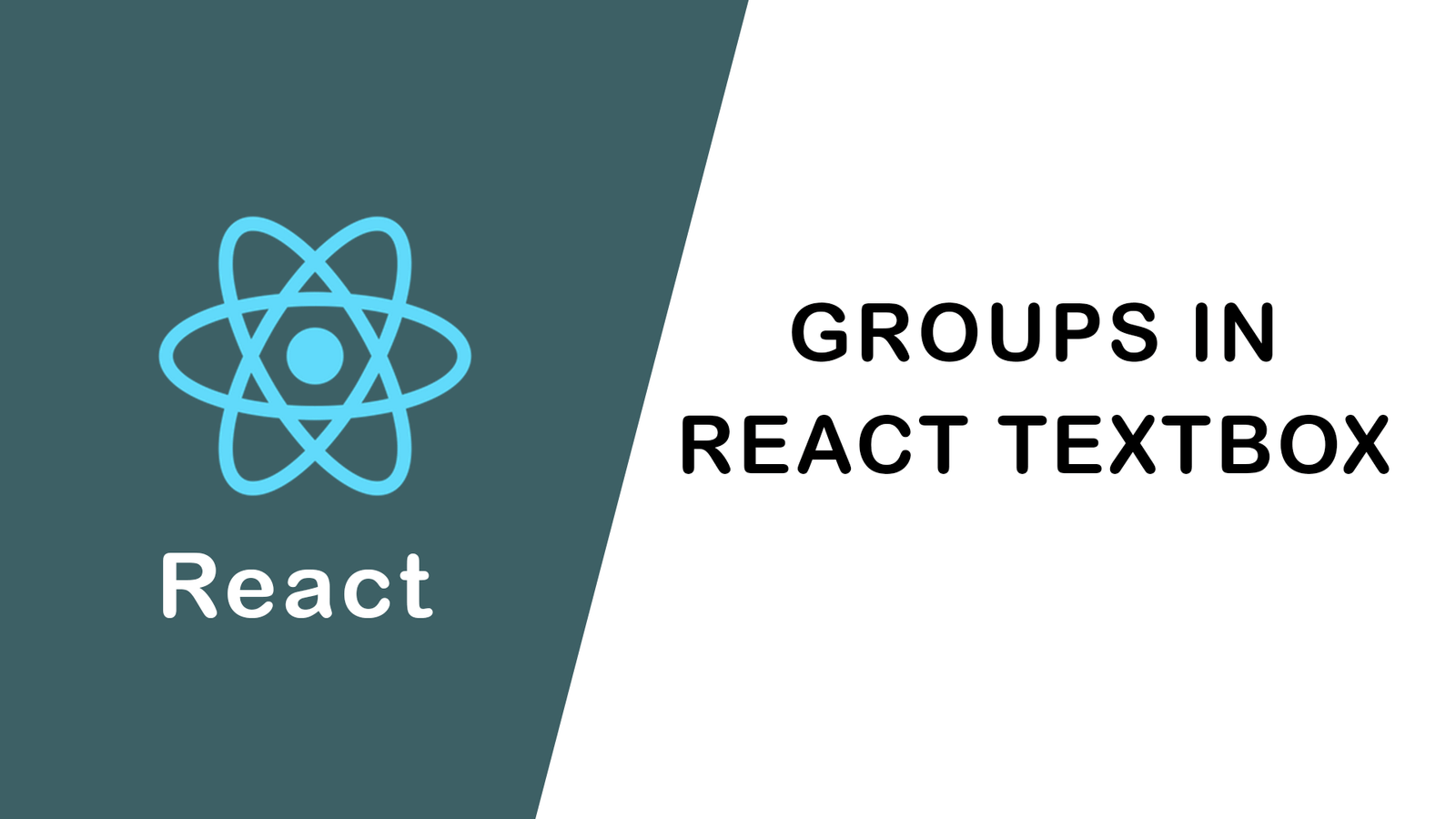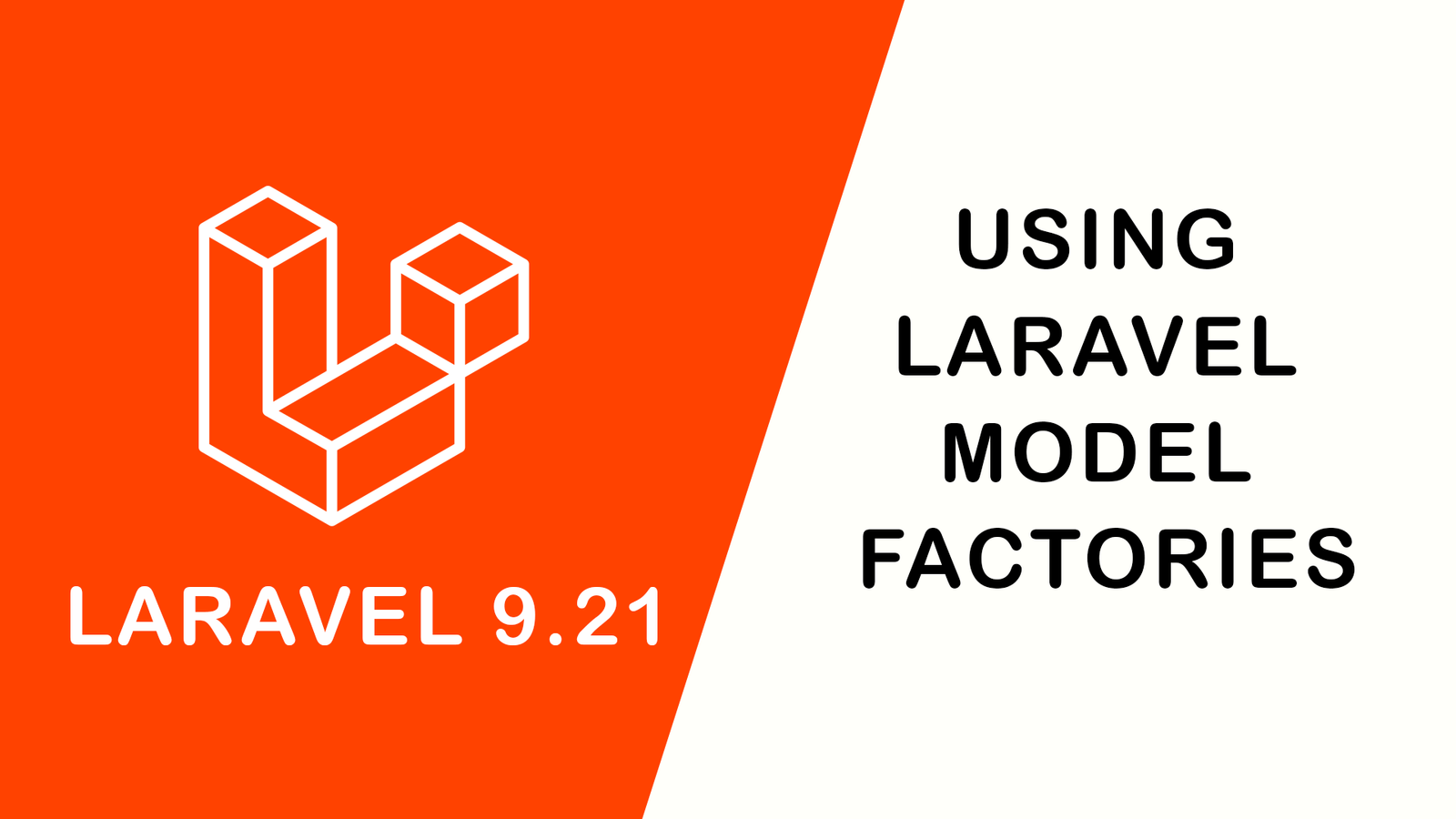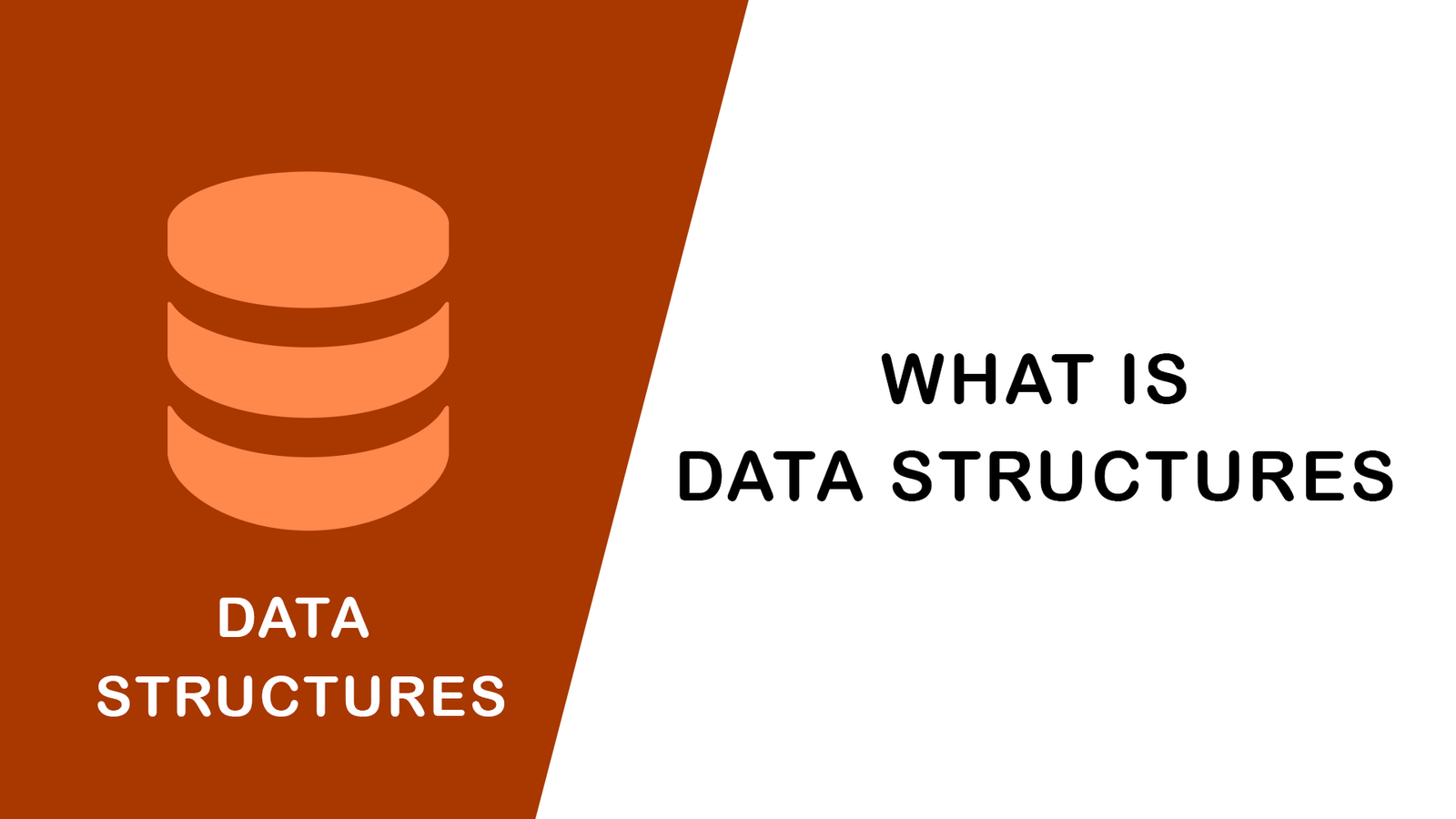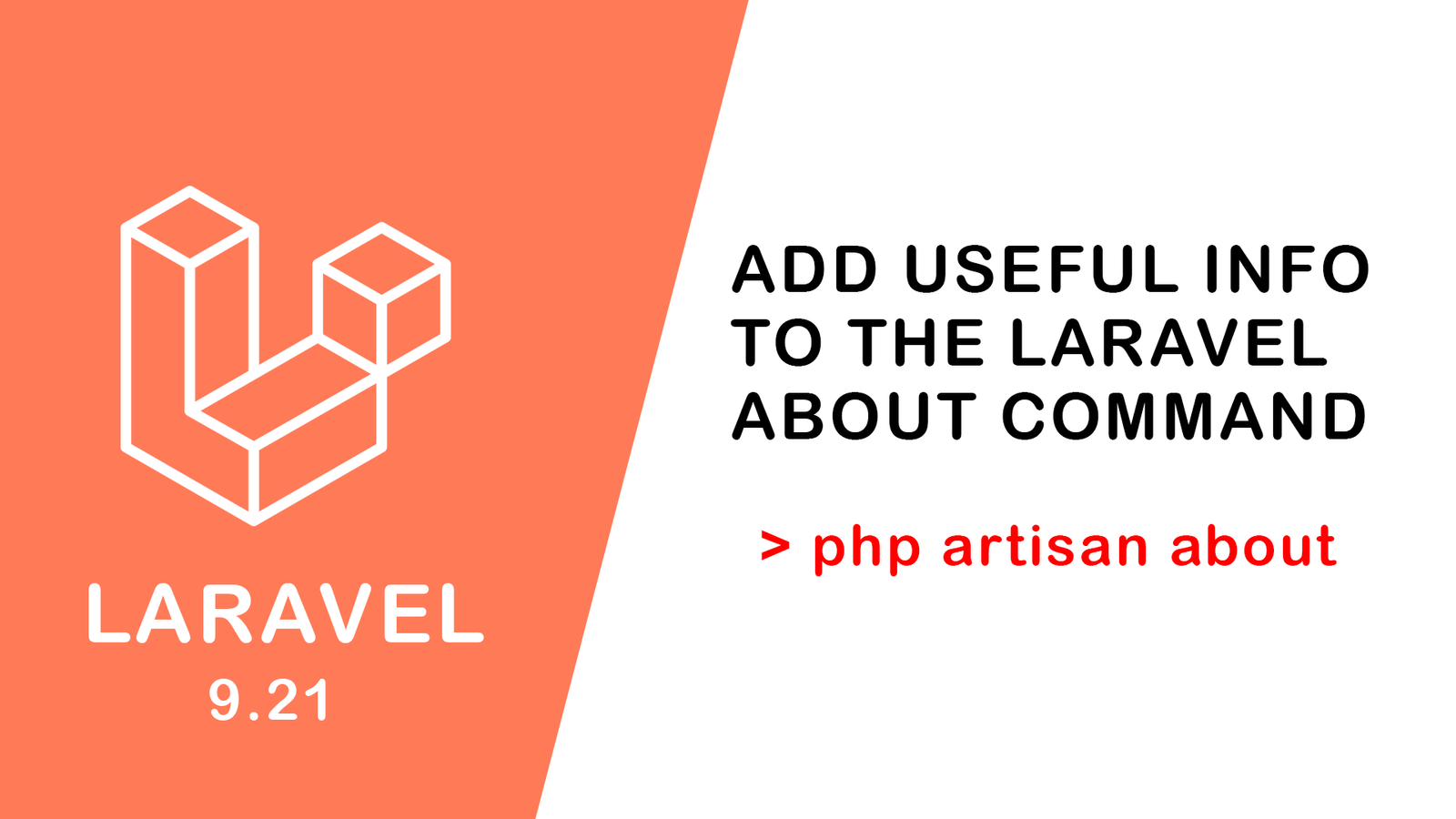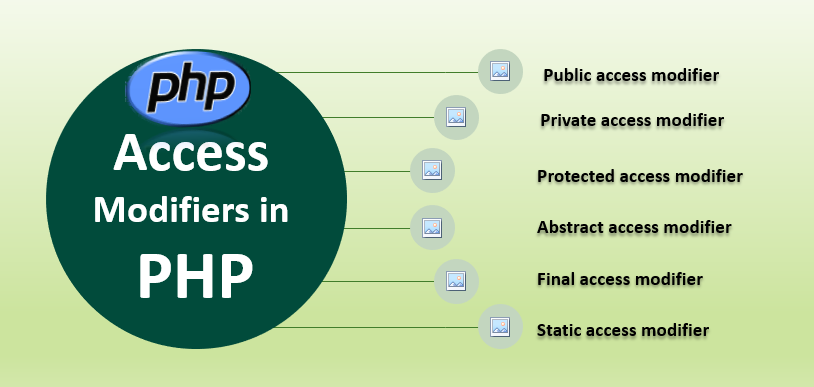Laravel Image Intervention: A Guide to Image Manipulation in Laravel

As a web developer, you know that image manipulation is an essential part of creating dynamic and engaging websites. Laravel Image Intervention is a popular package that simplifies the process of manipulating images in Laravel. In this blog post, we'll explore what Laravel Image Intervention is and how it can be used to manipulate images in Laravel.
What is Laravel Image Intervention?
Laravel Image Intervention is a PHP library that provides an easy way to manipulate images in Laravel. It is built on top of the Intervention Image library, which is a popular image manipulation library for PHP. Laravel Image Intervention allows you to perform a variety of image manipulation tasks, including resizing, cropping, adding filters, and more.
Installing Laravel Image Intervention
Before we dive into using Laravel Image Intervention, we need to install it. You can install the package via Composer by running the following command:
composer require intervention/image
Once the package is installed, Laravel will automatically detect and register the service provider.
Basic Image Manipulation
Let's start by looking at some basic image manipulation tasks that you can perform using Laravel Image Intervention.
Resizing Images
To resize an image, you can use the resize() method. The resize() method takes two parameters: the width and the height of the new image. For example, to resize an image to 300 pixels wide and 200 pixels tall, you can use the following code:
$image = Image::make('path/to/image.jpg');
$image->resize(300, 200);
$image->save('path/to/new-image.jpg');
In the code above, we're loading an image from the file system using the make() method. We're then resizing the image using the resize() method and saving it to a new file using the save() method.
Cropping Images
To crop an image, you can use the crop() method. The crop() method takes four parameters: the x-coordinate and y-coordinate of the top-left corner of the crop area, the width, and the height of the crop area. For example, to crop an image to a square of 200 pixels, you can use the following code:
$image = Image::make('path/to/image.jpg');
$image->crop(0, 0, 200, 200);
$image->save('path/to/new-image.jpg');
In the code above, we're loading an image from the file system using the make() method. We're then cropping the image using the crop() method and saving it to a new file using the save() method.
Applying Filters
To apply filters to an image, you can use the filter() method. Laravel Image Intervention provides several filters that you can use, including brightness, contrast, grayscale, and more. For example, to apply a brightness filter to an image, you can use the following code:
$image = Image::make('path/to/image.jpg');
$image->filter(new \Intervention\Image\Filters\Brightness(50));
$image->save('path/to/new-image.jpg');
In the code above, we're loading an image from the file system using the make() method. We're then applying a brightness filter using the filter() method and saving it to a new file using the save() method.
Advanced Image Manipulation
In addition to basic image manipulation tasks, Laravel Image Intervention provides several advanced features that you can use to manipulate images.
Image Layers
Image layers allow you to manipulate images as if they were multiple layers stacked on top of each other. You can add and remove layers, apply filters to individual layers, and more. For example, to add a text layer to an image, you can use the following code:
$image = Image::make('path/to/image.jpg');
$textLayer = Image::canvas(300, 100, '#000000');
$textLayer->text('Hello, World!', 150, 50, function($font) {
$font->file('path/to/font.ttf');
$font->size(24);
$font->color('#ffffff');
$font->align('center');
$font->valign('center');
});
$image->insert($textLayer, 'bottom-center');
$image->save('path/to/new-image.jpg');In the code above, we're creating a new canvas image using the canvas() method. We're then adding a text layer to the canvas using the text() method and customizing the font and text color. We're then inserting the text layer onto the original image using the insert() method and saving it to a new file using the save() method.
Image Watermarks
Image watermarks allow you to add a watermark to an image. You can customize the position and opacity of the watermark, as well as the font and color of the watermark text. For example, to add a text watermark to an image, you can use the following code:
$image = Image::make('path/to/image.jpg');
$image->text('Copyright © 2023 OpenCodeSolution', 150, 50, function($font) {
$font->file('path/to/font.ttf');
$font->size(18);
$font->color('#000000');
$font->align('center');
$font->valign('center');
});
$image->opacity(50);
$image->save('path/to/new-image.jpg');In the code above, we're adding a text watermark to an image using the text() method. We're then customizing the font and text color of the watermark, as well as the position of the watermark. We're also setting the opacity of the watermark to 50% using the opacity() method.
Conclusion
Laravel Image Intervention is a powerful image manipulation library for Laravel. It allows you to perform a wide range of image manipulation tasks, from basic tasks like resizing and cropping to advanced tasks like adding layers and watermarks. With its simple and intuitive API, Laravel Image Intervention makes it easy to manipulate images in your Laravel application.
Categories : Laravel
Tags : Laravel Laravel image cropping Laravel image watermark Laravel Image Intervention Laravel image manipulation

Abhay Dudhatra
0 Comments
Related Articles
Access Prev Next Post Navigation from Laravel Blad...
 By Praful Sangani -
July 21,2022
By Praful Sangani -
July 21,2022
Laravel 8 Custom User Login and Registration Examp...
 By Praful Sangani -
July 19,2022
By Praful Sangani -
July 19,2022
How to Generate QR Code in Laravel 9 Example
 By Praful Sangani -
July 21,2022
By Praful Sangani -
July 21,2022