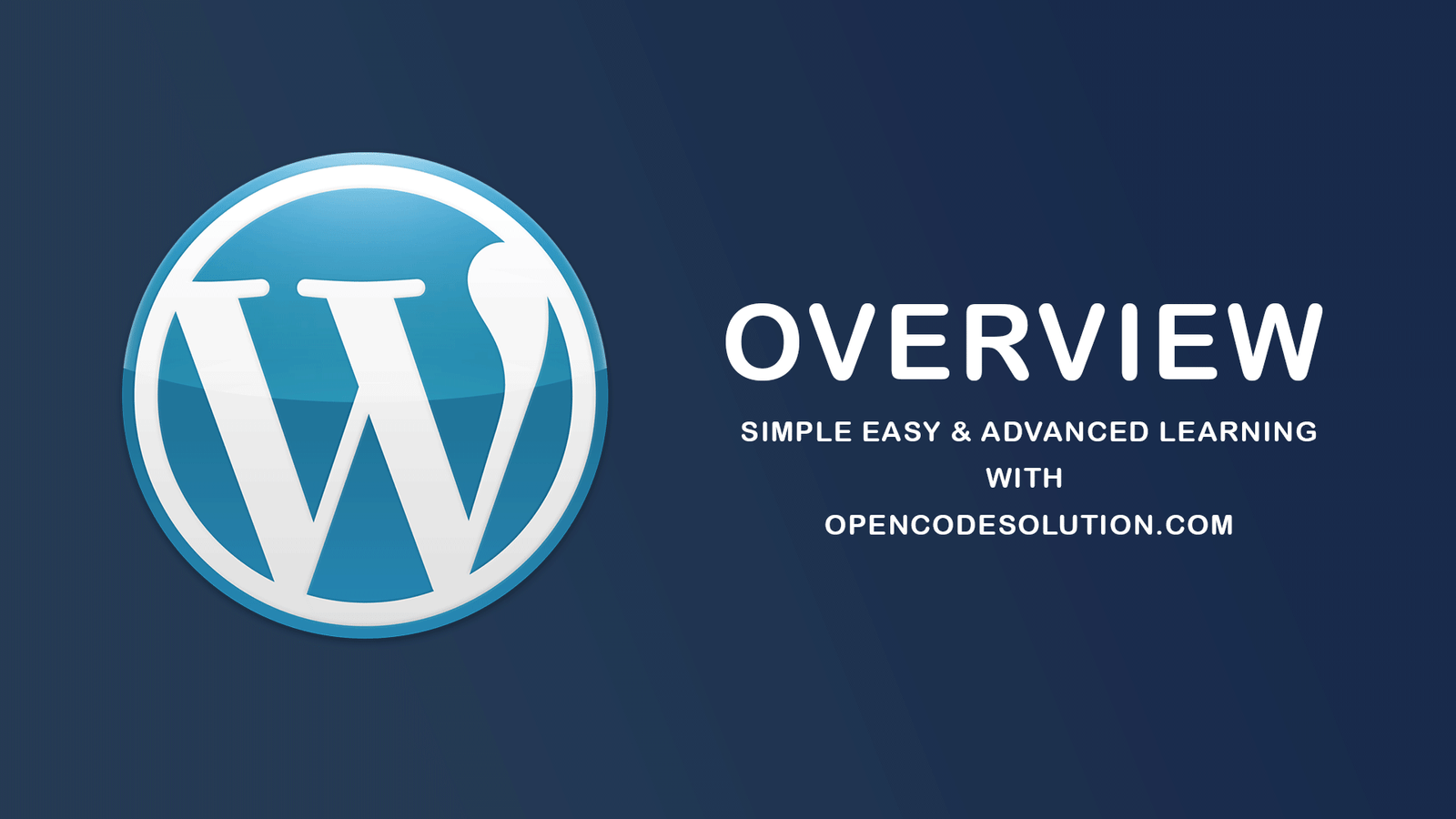WordPress Dashboard #4

WordPress Dashboard
The WordPress Dashboard is a first screen which will be seen when you log into the administration area of your blog which will display the overview of the website. It is a collection of gadgets that provide information and provide an overview of what's happening with your blog. You can customize your needs by using some quick links such as writing quick draft, replying to latest comment, etc.
Dashboard can be categorized as shown in the following snapshot. Each of these categories are discussed in the following sections −

Dashboard Menu
The WordPress Dashboard provides navigation menu that contains some menu options such as posts, media library, pages, comments, appearance options, plugins, users, tools and settings on the left side.
Screen Options
The dashboard contains different types of widgets which can be shown or hidden on some screens. It contains check boxes to show or hide screen options and also allows us to customize sections on the admin screen.
Welcome
It includes the Customize Your Site button which allows customizing your WordPress theme. The center column provides some of the useful links such as creating a blog post, creating a page and view the front end of your website. Last column contains links to widgets, menus, settings related to comments and also a link to the First Steps With WordPress page in the WordPress codex.
Quick Draft
The Quick Draft is a mini post editor which allows writing, saving and publishing a post from admin dashboard. It includes the title for the draft, some notes about the draft and save it as a Draft.
WordPress News
The WordPress News widget displays the latest news such as latest software version, updates, alerts, news regarding the software etc. from the official WordPress blog.
Activity
The Activity widget includes latest comments on your blog, recent posts and recently published posts. It allows you to approve, disapprove, reply, edit, or delete a comment. It also allows you to move a comment to spam.
At a Glance
This section gives an overview of your blog's posts, number of published posts and pages, and number of comments. When you click on these links, you will be taken to the respective screen. It displays the current version of running WordPress along with the currently running theme on the site.
Categories : WordPress
Tags : Wordpress

Praful Sangani
0 Comments
Related Articles
What Is Wordpress #1
 By Praful Sangani -
August 04,2022
By Praful Sangani -
August 04,2022
WordPress Overview #2
 By Praful Sangani -
August 04,2022
By Praful Sangani -
August 04,2022
WordPress Installation #3
 By Praful Sangani -
August 04,2022
By Praful Sangani -
August 04,2022
Categories
Laravel
48React
17CSS
4jQuery
3PHP
19JavaScript
53HTML
4Python
30Node.js
2Git
8Bootstrap
15MySQL
7WordPress
27Popular Articles
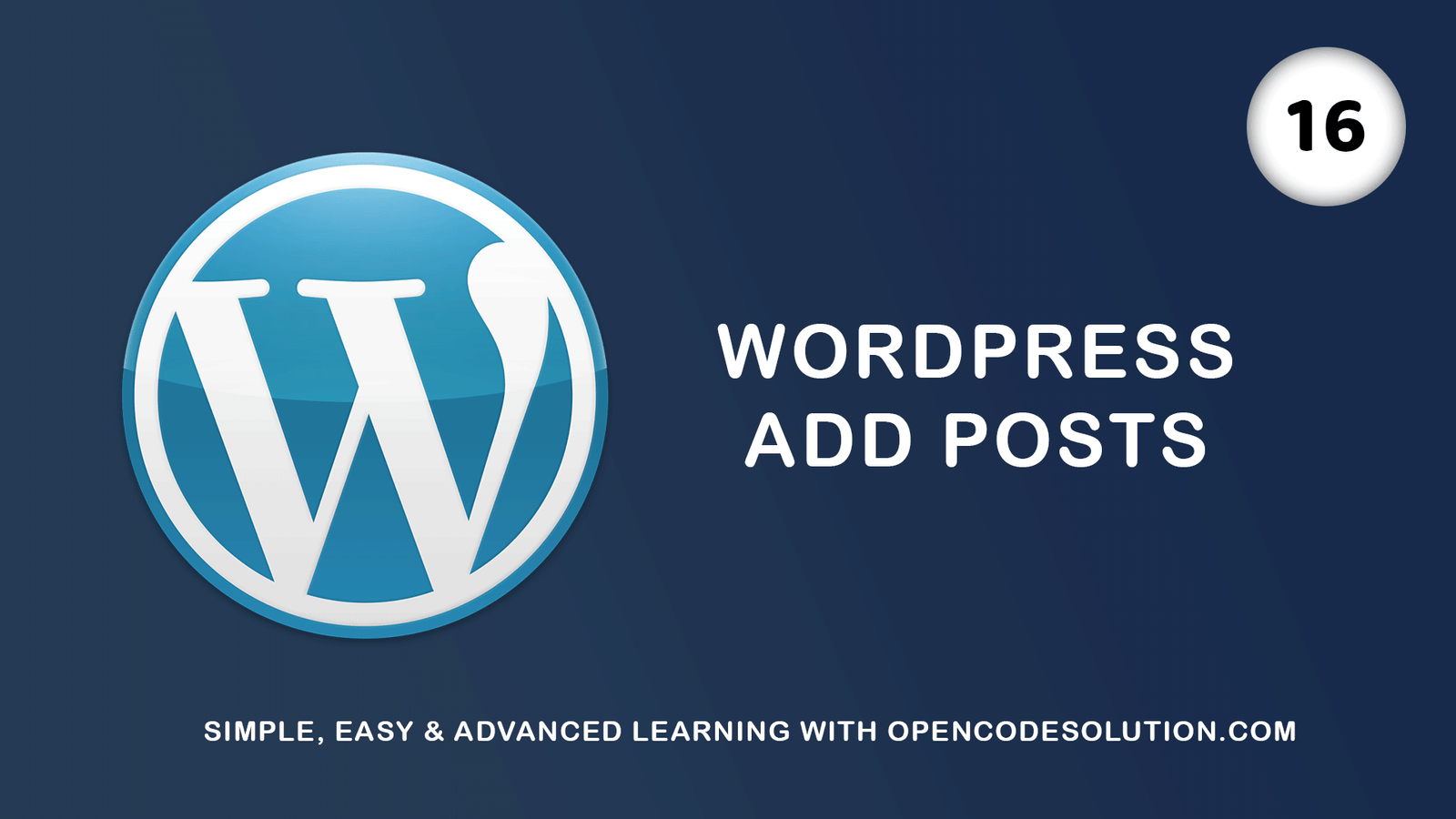
WordPress Add Posts #16
August 04,2022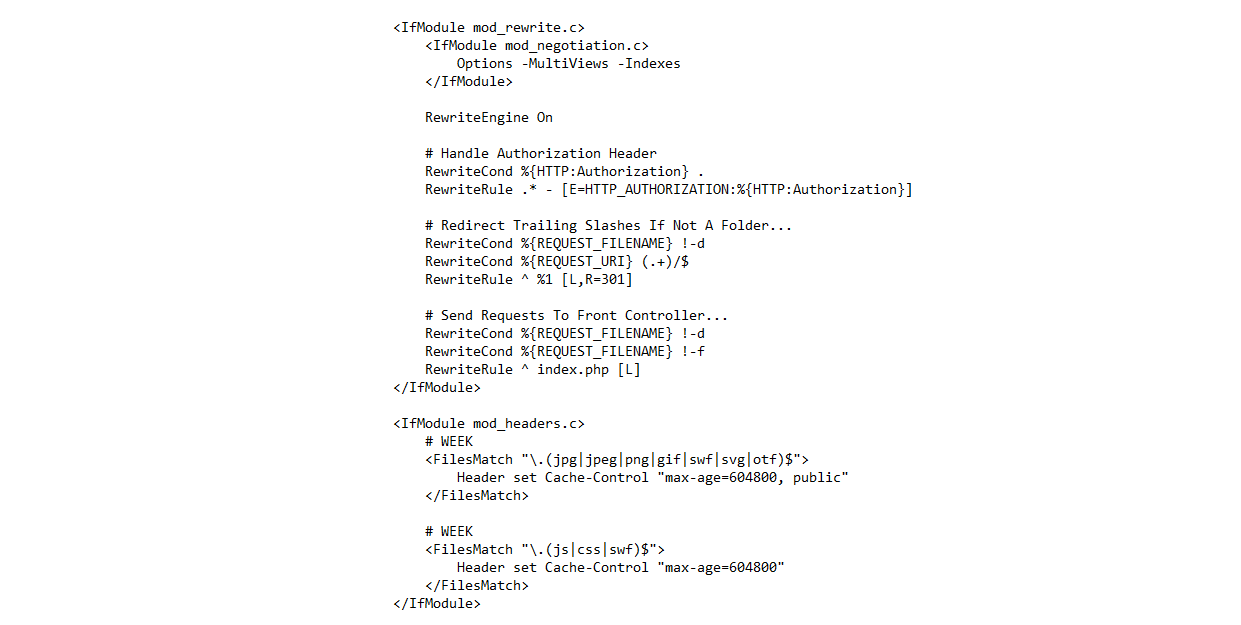
GZIP and Browser Cache a website wi...
July 21,2022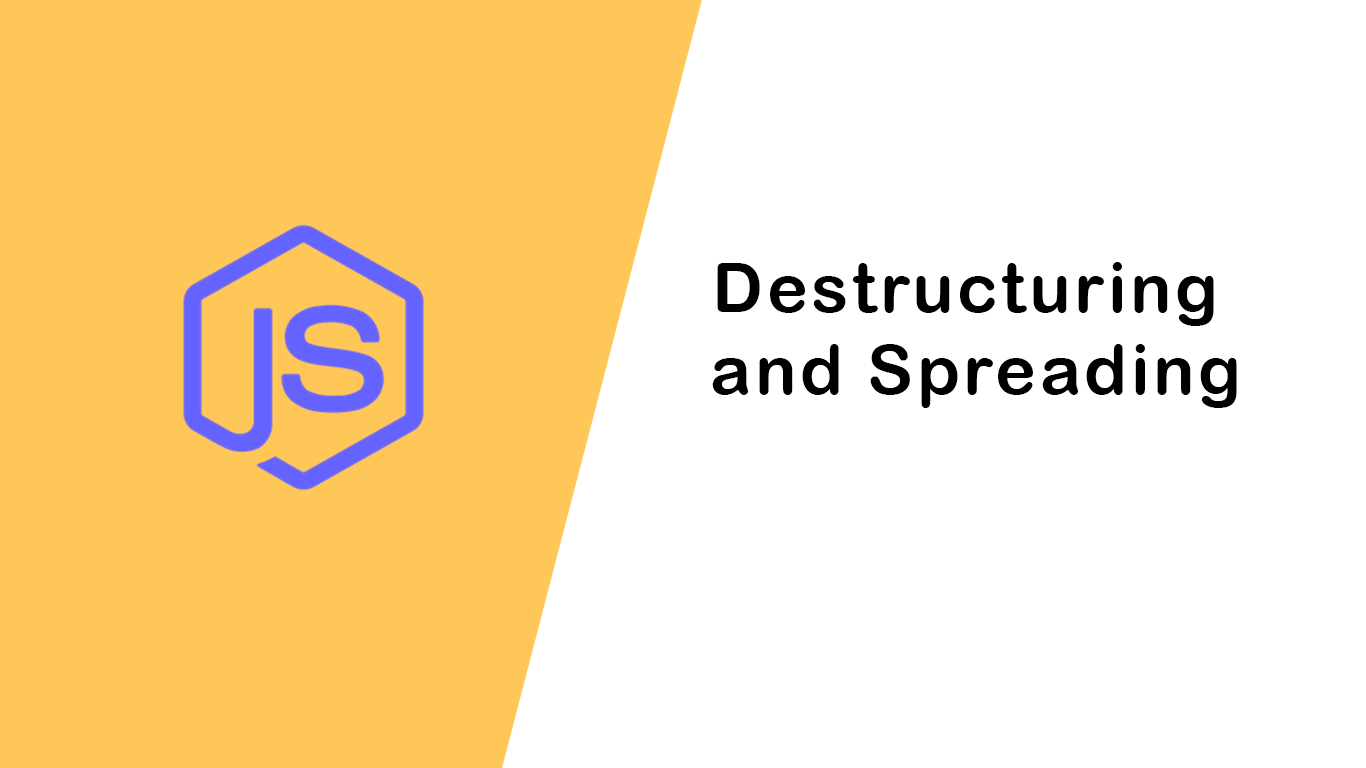
Destructuring and Spreading
August 13,2022
Import Export CSV And Excel File in...
July 22,2022
Laravel 8 Custom User Login and Reg...
July 19,2022Featured Articles

Laravel 9 Custom Login and Registra...
May 11,2023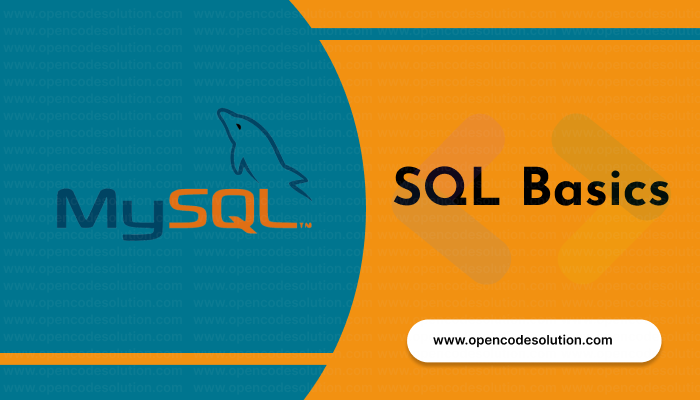
SQL Basics: A Beginner's Guide to S...
May 05,2023
Generating PDF Files in Laravel Usi...
April 26,2023
Laravel Image Intervention: A Guide...
April 26,2023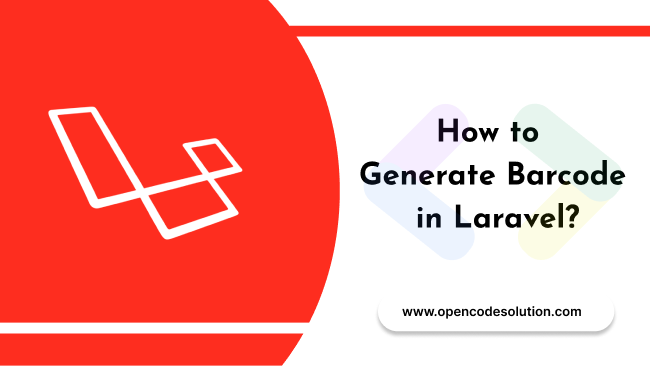
How to Generate BarCode in Laravel?
April 26,2023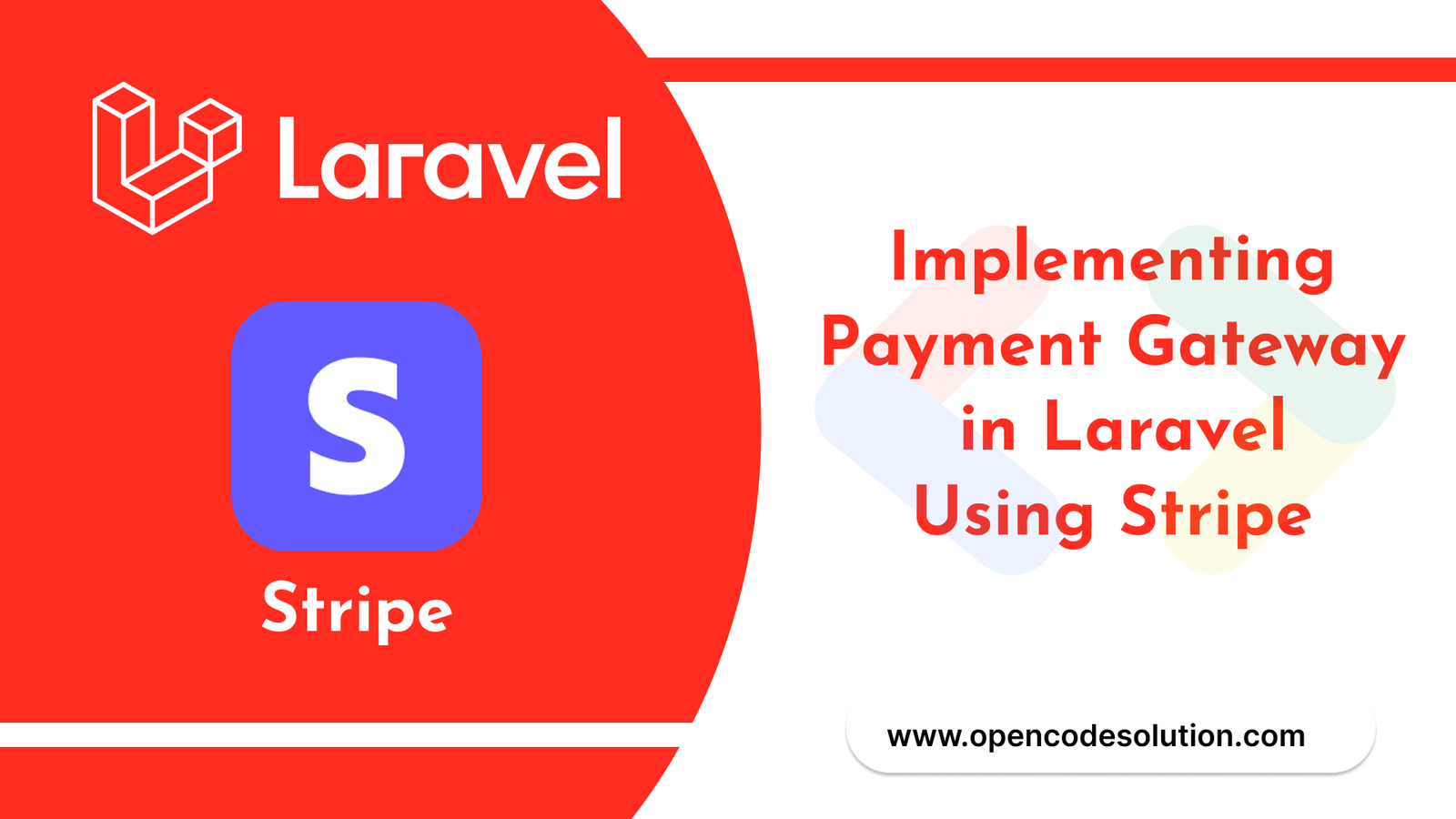
Implementing Payment Gateway in Lar...
March 26,2023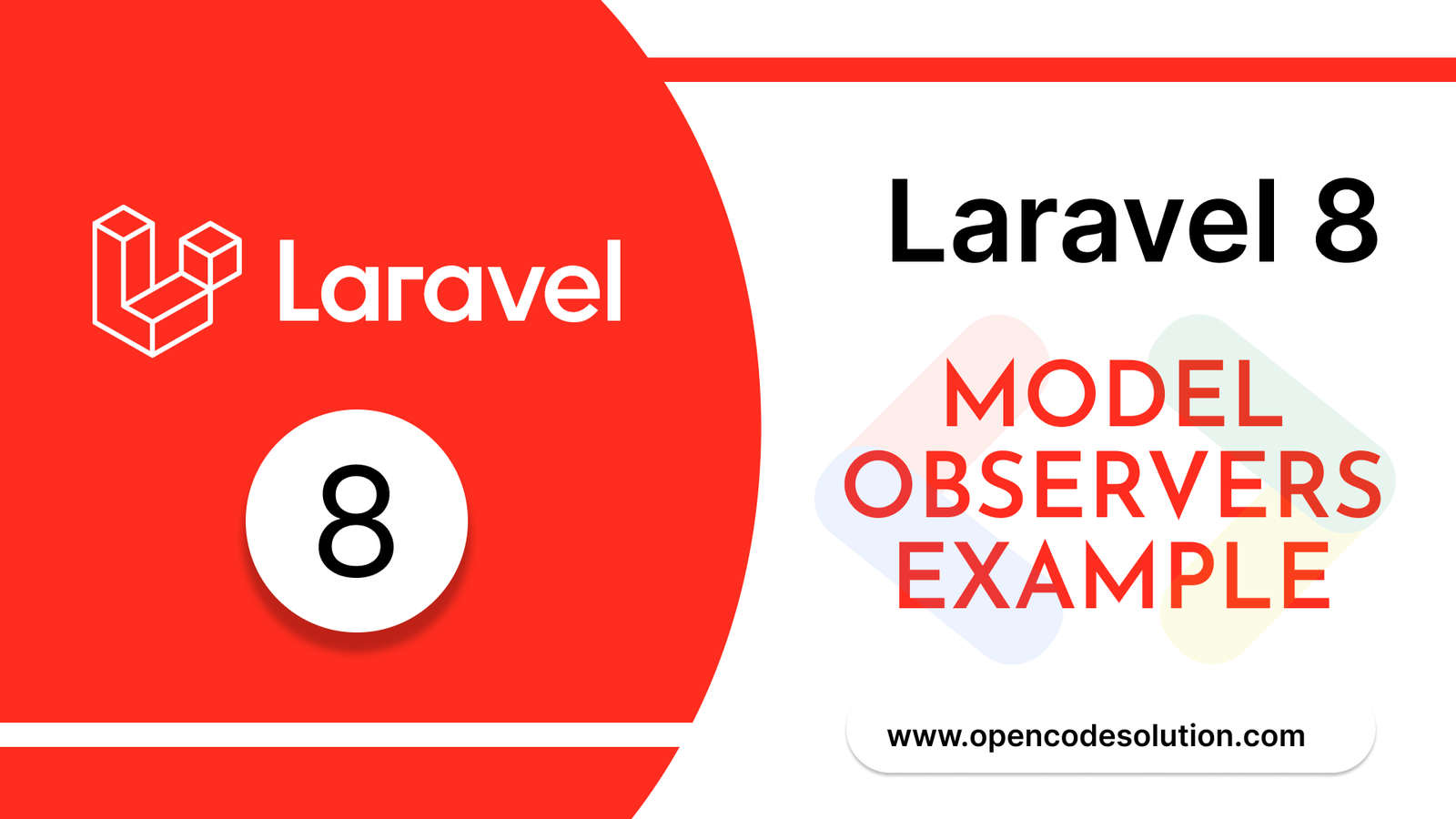
Laravel 8 Model Observers Example T...
March 10,2023
How to use Forelse loop in Laravel...
August 08,2022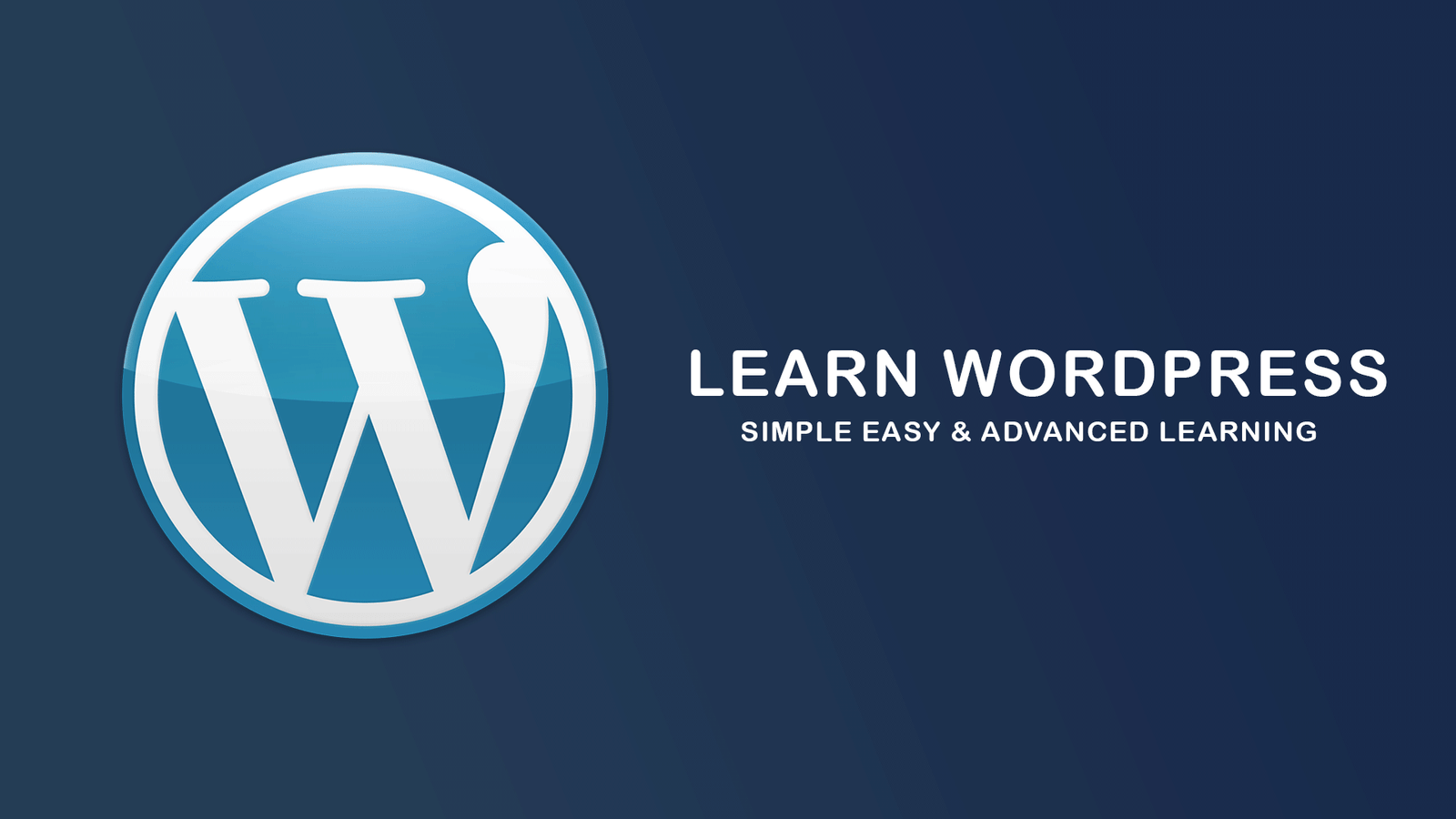
What Is Wordpress #1
August 04,2022
Bootstrap Alerts
August 03,2022
Essential JS for PHP
August 03,2022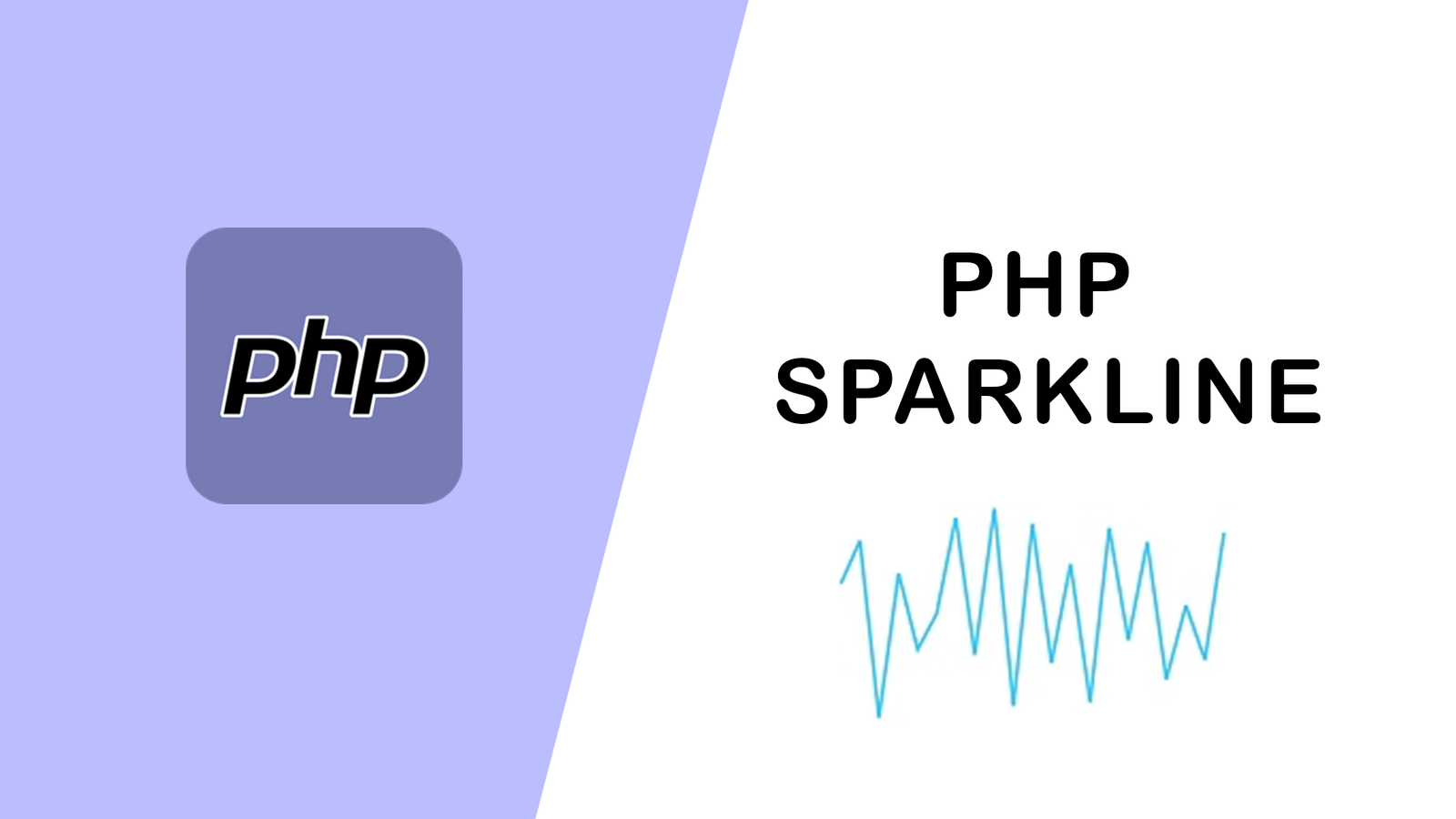
PHP Sparkline
August 03,2022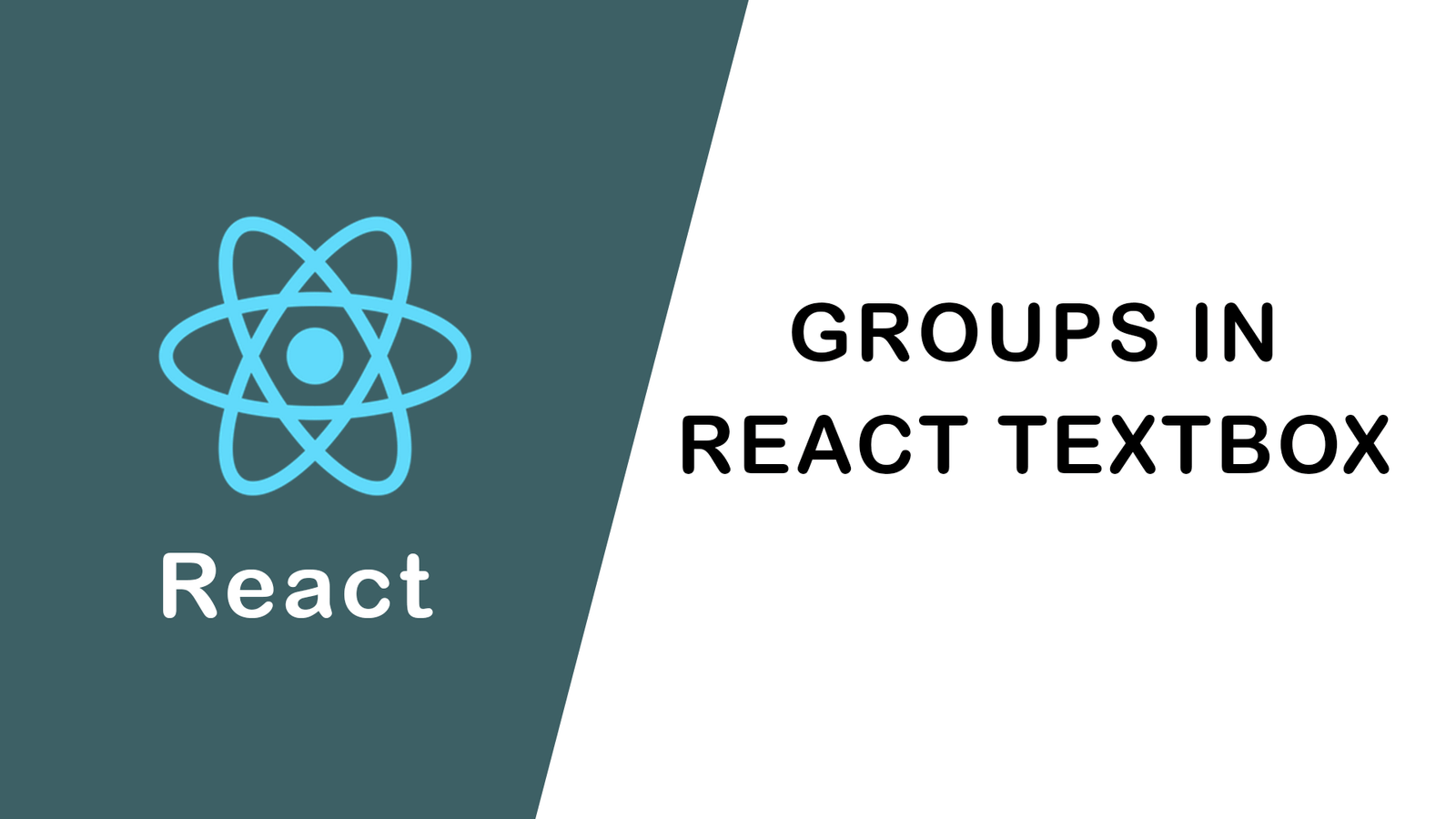
Groups in React Textbox
August 03,2022
JavaScript exercise-examples for Be...
August 03,2022
Create Social Login In Laravel With...
August 01,2022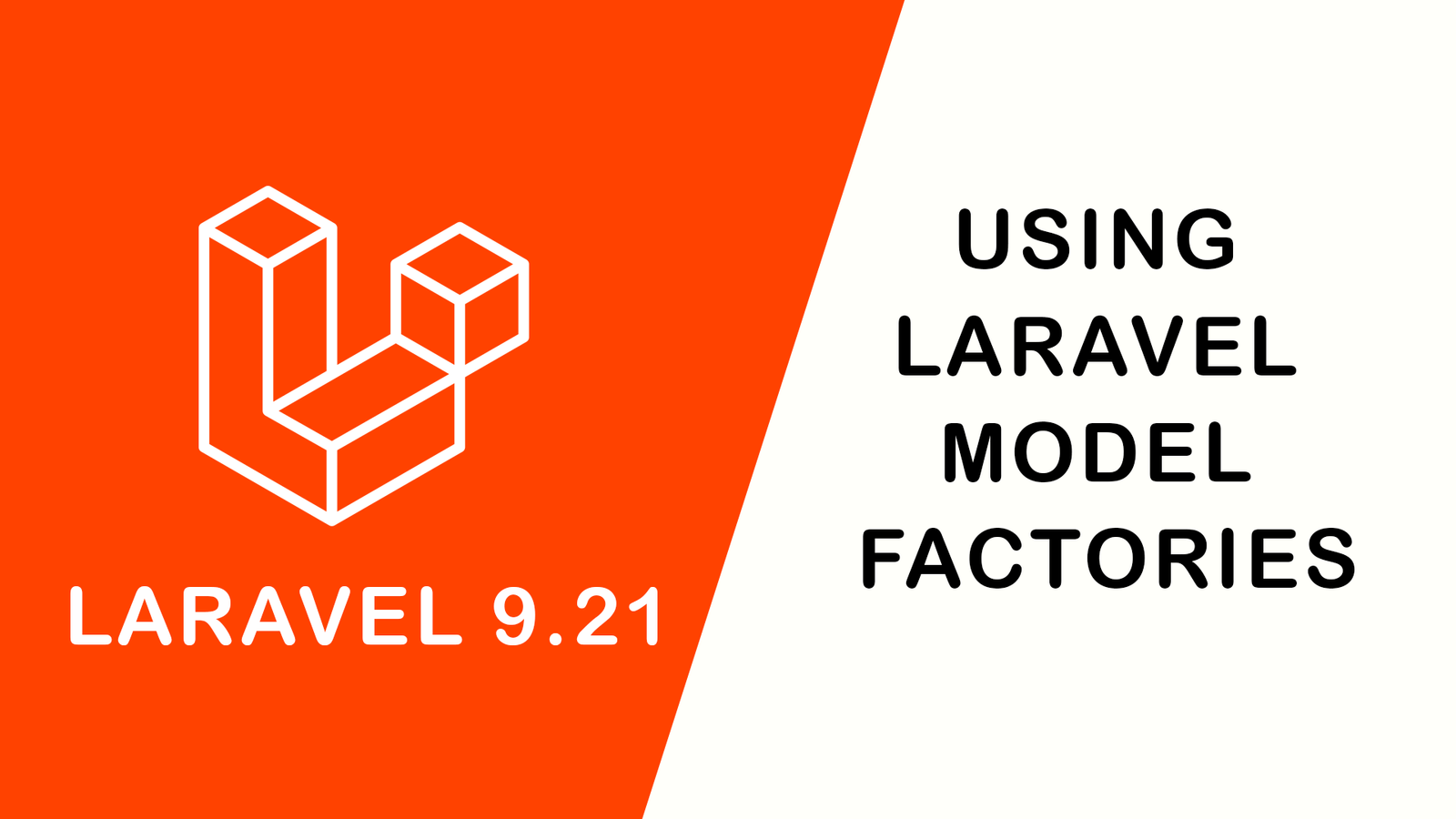
Using Laravel Model Factories
July 30,2022
How to Include Bootstrap 5 in our w...
July 28,2022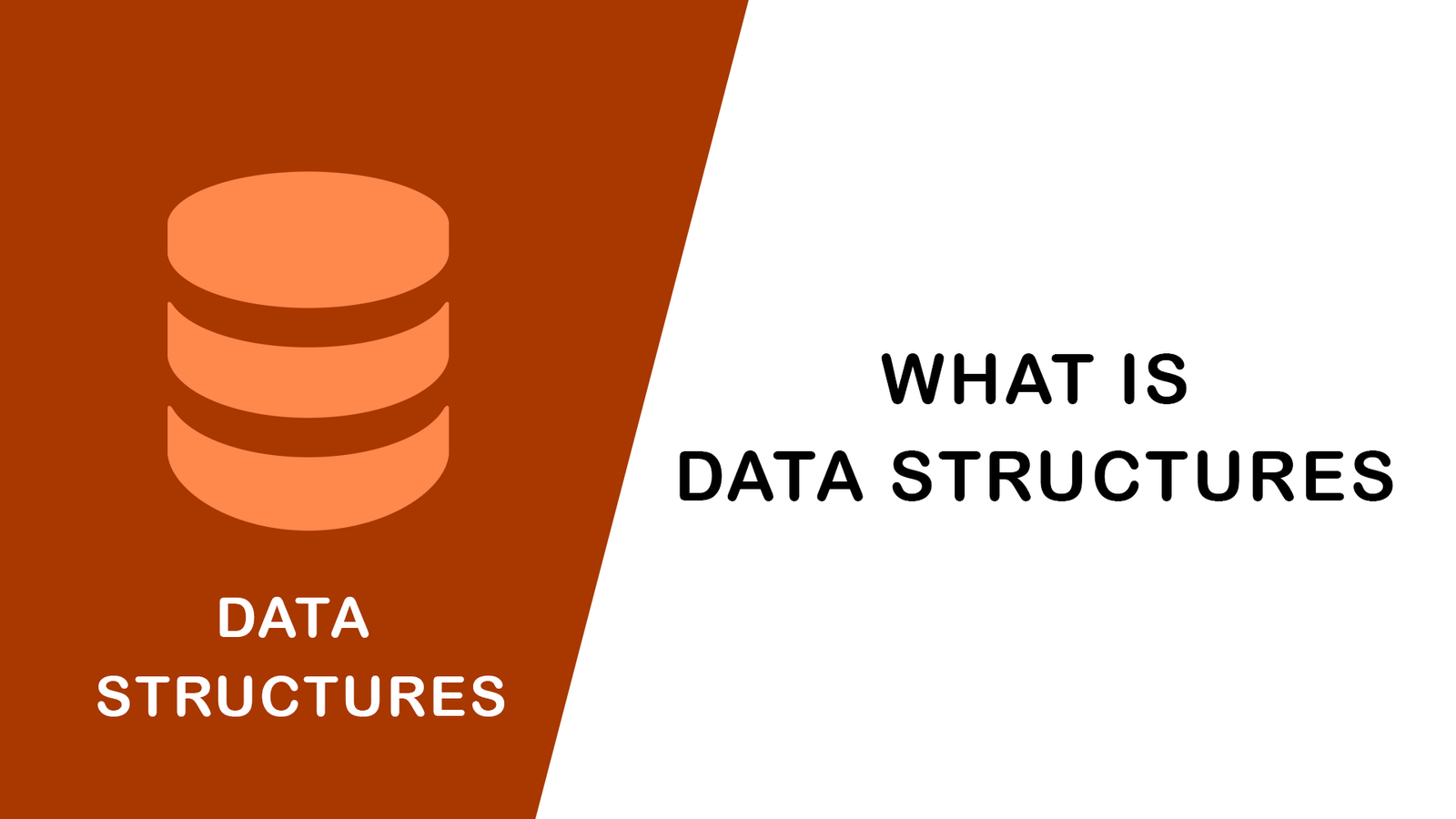
What Is Data Structures ?
July 28,2022
How to Validate Your Laravel App's...
July 27,2022
TOP 10 PROGRAMMING LANGUAGES USED B...
July 27,2022
Create Select Options from Enums, L...
July 27,2022
Fast Paginate for Laravel 9
July 27,2022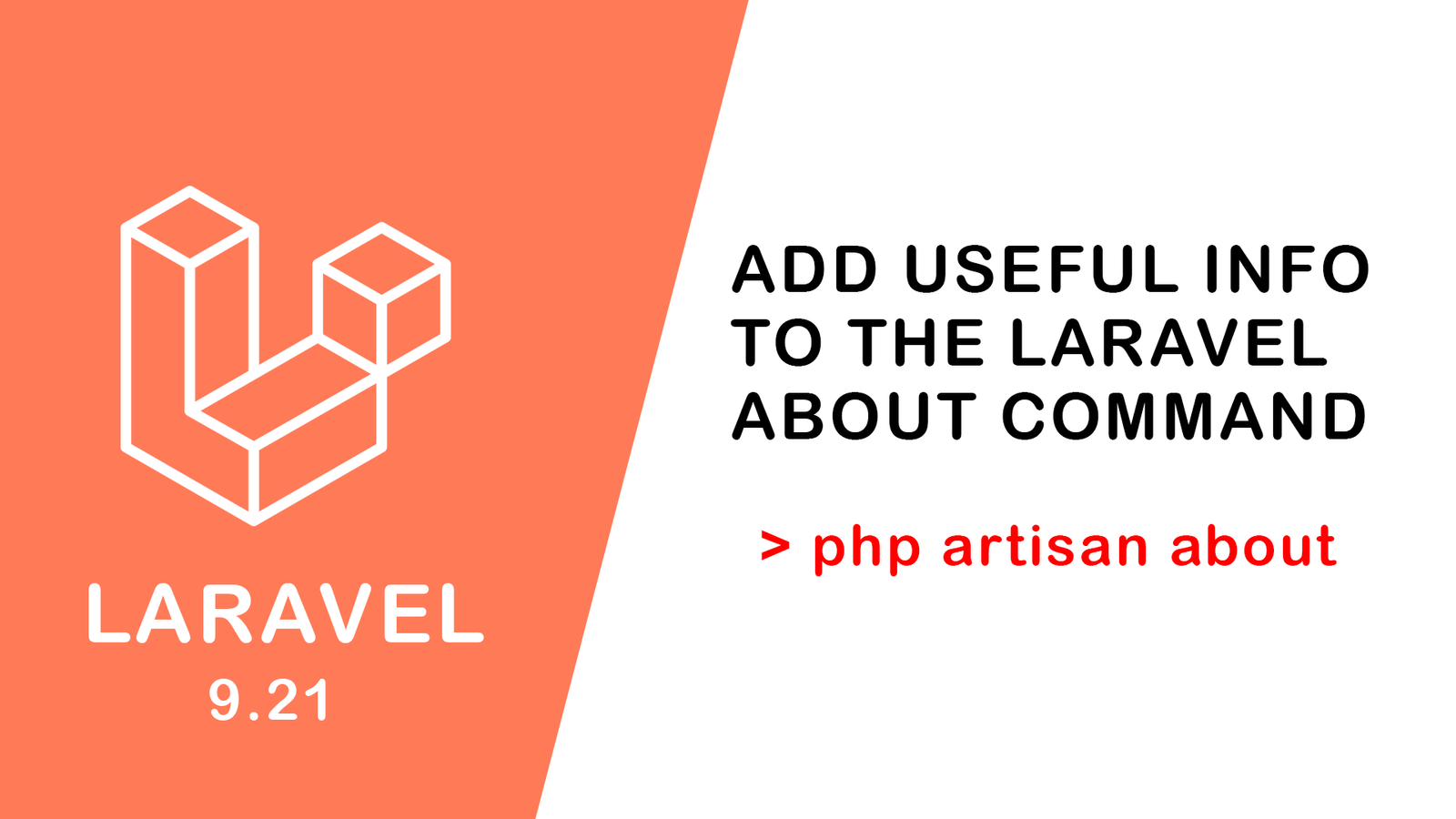
Add Useful Info to the Laravel Abou...
July 27,2022
Learn Most Common Git Commands
July 26,2022
React Hooks: Array Destructuring Fu...
July 25,2022
Laravel 8 CRUD operation
July 23,2022
How to Generate QR Code in Laravel...
July 21,2022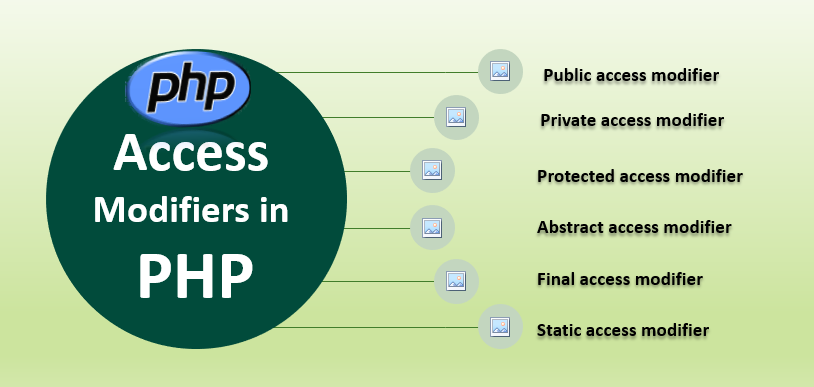
Access specifier in php
July 20,2022